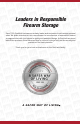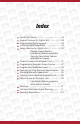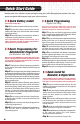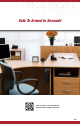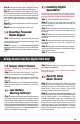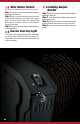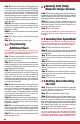User Guide
Need a quick start solution so you can begin using your safe? We’ve got you covered. Our easy
quick start guide will help you setup your safe in no time.
Unit includes backup keys.
Step 1: Open the unit with the backup keys provided.
Step 2: Locate the battery compartment on the
interior roof of safe. Open and insert the recommended
9V alkaline battery.
Step 3: When the battery is connected you will hear a
single beep, signaling that unit is powered.
*The lock manufacturer highly recommends the use of
either a Duracell or Energizer 9V alkaline battery with an
expiration date of 5 years into the future.
Your access code can be a single press of one or more
buttons at the same time. Your access code can be a
minimum of 3 entries or maximum of 6 entries.
Step 1: Open the unit with the backup key provided
or by using the factory default code. The factory default
code is a single sequential press of 1-2-3-4.
Step 2: Press and hold the Learn button located on the
interior roof of the unit. A beep will sound and the
light will turn green and remain illuminated. This will
indicate the enrollment procedure has been initiated.
Step 3: The indicator light will remain activated as
you enter the new access code. The code can be a
minimum of three entries or maximum of six entries.
Step 4: Press and hold the Learn button a second time
until the indicator light beeps, turns red and remains
illuminated. Then re-enter new access code.
Step 5: Press and hold the Learn button one last time
until indicator light turns green and beeps six times. If the
indicator light ashes red and beeps six times an error
has occurred and you will need to repeat steps 2-5.
Step 6: Now your unit is programmed and ready to use.
02
Quick Programming
(Digital Unit Only)
New units are set in DEMO mode, meaning the unit can open
without a ngerprint by pressing the Start button. The rst
two ngerprints enrolled are the administrators, they allow
the enrollment of additional users.
Step 1: Open the unit with the backup keys provided or
by pressing the Start button located on the front keypad
of the unit.
Step 2: Press and release the Learn/Mute button located
on the interior roof of the unit. The unit will beep once and
the indicator light will start ashing green. If the indicator
light stops ashing after you have pressed the Learn/Mute
button then you have been timed out and will need to
press the button again.
Step 3: While the indicator is ashing green, place the
tip of your nger at the top of the scanner and make a
downward swiping motion taking one to two seconds
per interval. The indicator light will ash green and you
will hear a single beep. If the indicator light ashes red
this indicates an unsuccessful swipe and you will need
to repeat step 3 as needed.
Step 4: Keep swiping until you hear a double beep.
A double beep indicates a successful enrollment of
that ngerprint.
Step 5: Test the unit to ensure that your ngerprint was
successfully programmed.
Step 6: To add a secondary user/ngerprint, repeat all steps.
Your unit can store a maximum amount of 20
unique ngerprints.
Quick Programming For
Administrator Fingerprint
(For Biometric Unit Only)
The SpeedVault must be mounted at a 90° angle as the door
is gravity operated. The unit can be mounted from the
left, right or back side using the provided mounting holes.
Quick Install for
Biometric & Digital Units
Step 1: Secure the Mounting Bracket to desired
location by fastening the wood screws through the
wall mounting holes.
Step 2: After securing the Mounting Bracket, remove
the two thumbscrews located on the bottom of the
closed unit then proceed to remove the small
bottom bracket.
Step 4: Align the shell of the unit to the mounting
bracket and secure using the 3 woodcrews.
Step 5: Reinstall the removed drop down compartment
to the shell and replace the small bottom
bracket with the thumbscrews.
Step 6: Now you are ready to use your safe.
Step 3: Once the small bottom bracket is removed
use the backup keys provided to unlock the unit
and remove drop down compartment from the
shell of the unit.
Quick Battery Install
Quick Start Guide