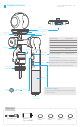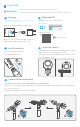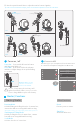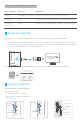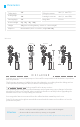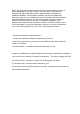User's Manual
Firmware Upgrade
Gimbal initialization
3
Function Button
Single tap
Function
Explanation
Panning Mode / Lock Mode
Single tap to switch between panning mode and lock mode
Reset the tilting axis of the gimbal to initial orientation and initial mode
Quadruple tap Reset
Long press until
the red light
flashes quickly
Single tap again to awake the gimbal, or triple tap to initialize the gimbal
Standby
Mode / Function Operation Instructions
Please visit the official website www.feiyu-tech.com to download the relevant programs for upgrading,
including USB driver, firmware upgrade software and product firmware,and install the relevant software,
decompress the firmware files for standby application.
Option 1: connect the gimbal with PC via micro USB cable, and then upgrade the firmware.
Option 2: connect the gimbal with Smarphone via bluetooth, and then upgrade the firmware.
(1)
(2)
Upgrade........
PC
micro USB
Feiyu ON
new firmware is available,
do you want to upgrade?
×
Firmware upgrade
Yes No
You can initialize your gimbal when:
(1) camera is not level
(2) haven been used for long time
(3) big variation of ambient temperature
Red light
flash
1
press and hold press and hold
Adjusting steps:
2
Triple tapTriple tap
Blue light
on
Stands on table
Blue light flash
three times
quickly
Initialization
successful