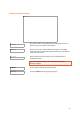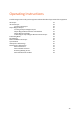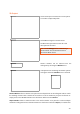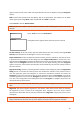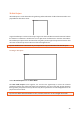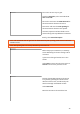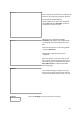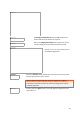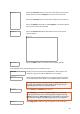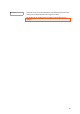User's Manual
33
2D Project
Select 2D Project from the main screen options
to conduct a simple 2D profile
Select New to begin the measurement.
See Main 2D Project Menu section for a full
description of the icons.
Note: Check Settings before commencing a
measurement. See section Measurement
Parameters Menu above.
Various markers can be inserted into the
radargram by selecting the Markers icon
A dropdown box containing the marker options
will appear when the Markers icon is selected:
Surface Marker allows a marker to be placed at zero depth level on the radargram. This is useful
for marking a feature that is visible on the surface. It can be marked as you pass the feature or
simply reverse the GX HDR antenna over the feature and then select Surface.
Object Marker allows a similar marker to the surface marker to be placed at a selected depth
within the radargram. Reverse the GX antenna over the feature and select Object, a crosshair will