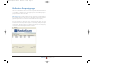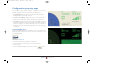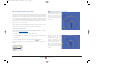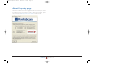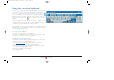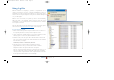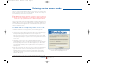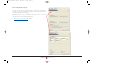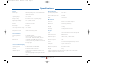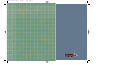User's Manual
RadaScan Operator 19
Using the on-screen keyboard
In order to accommodate keyboardless computers, RadaScan Console provides
an on-screen keyboard option which permits you to enter text using only a mouse
pointer. You can activate the on-screen keyboard wherever you see this icon:
This icon is found within the property sheet area on the following pages: Alarms,
Multi-target groups and certain Configuration pages (when in service access
mode).
If the icon is greyed out then the on-screen keyboard feature is
disabled.
Note: As standard, the on-screen keyboard feature is disabled as most
installations are made onto systems that do include keyboards. Please refer to
'To enable the on-screen keyboard feature' for more details.
When displayed the on-screen keyboard appears as a floating window (as
standard it is set to remain 'Always on Top' of all other applications - this can
be changed using its Settings menu).
To use the on-screen keyboard
1Click the icon to display the on-screen keyboard.
2 Select an item within RadaScan Console that requires text entry or editing.
3 Click the necessary keys on the on-screen keyboard.
To enable the on-screen keyboard feature
Note: This procedure can only be carried out when using Service Access mode,
for which you require a restricted authorisation code.
1 Enter Service Access mode using a temporary service access code.
2 View the Configuration page tab within the Property sheet.
3 Click the down arrow of the Select Configuration Category box and select
the Communications/Display Options entry.
4 Tick the option Enable On-Screen Display.
5 Click the Apply button.
Radascan Operators Manual 20/11/06 1:46 pm Page 19