User's Manual
Table Of Contents
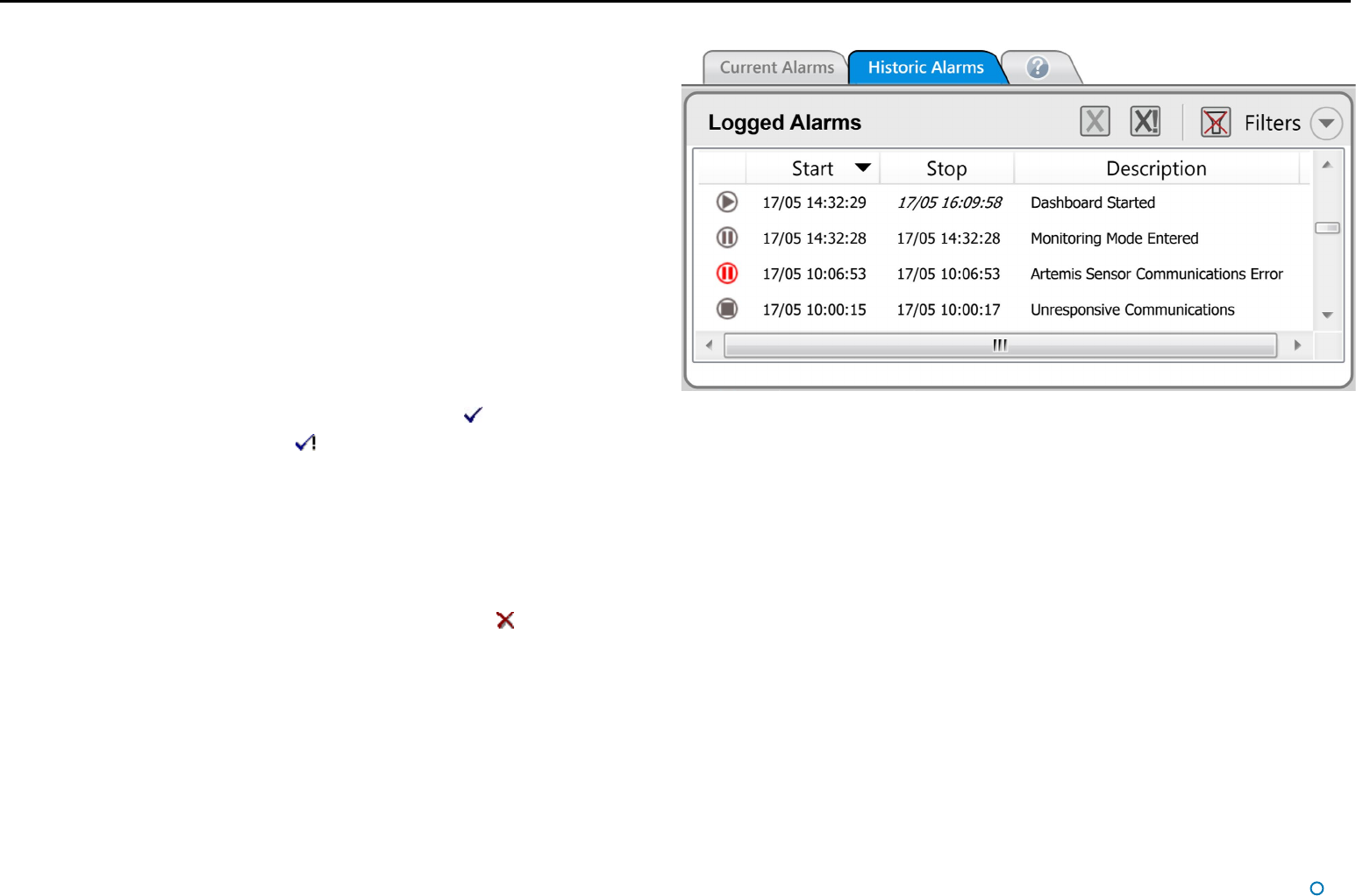
l
33
Using the Current and Historic Alarms Tabs
There are two tabs on the Alarms pane, each containing a list of alarms:
•
The Current Alarms tab displays new alarms (raised since the Dashboard was last
opened).
•
The Historic Alarms tab displays alarms that have been cleared from the Current
Alarms tab.
Current alarms are automatically transferred when the Dashboard is closed or when the
maximum number of Current Alarms has been reached.
Items on the Current Alarms tab cannot be deleted, they may only be moved to the
Historic Alarms tab. Only items on the Historic Alarms tab can be permanently deleted.
To accept alarms on the Current Alarms Tab
1. Click on Advanced > Alarms and ensure that the Current Alarms tab is in focus.
2. Select the alarms that you wish to move into the Historic list:
To accept one alarm—Click on the alarm and click on the
button.
To accept all alarms—Click on the
button
.
3. Click Apply to move these alarm(s) onto the Historic Alarms tab.
Working with Alarms (Continued)
!This will not apply to alarms that have been hidden by the lter mechanism.
To clear alarms on the Historic Alarms tab
1. Click on Advanced > Alarms and ensure that the Historic Alarms tab is in focus.
2. Select the alarms to delete:
To delete one alarm – click on the alarm entry and then on the
button.
To delete all alarms – click on the X! button.
3. Click Apply to confirm.
!This will not apply to alarms that have been hidden by the lter mechanism.










