User's Manual
Table Of Contents
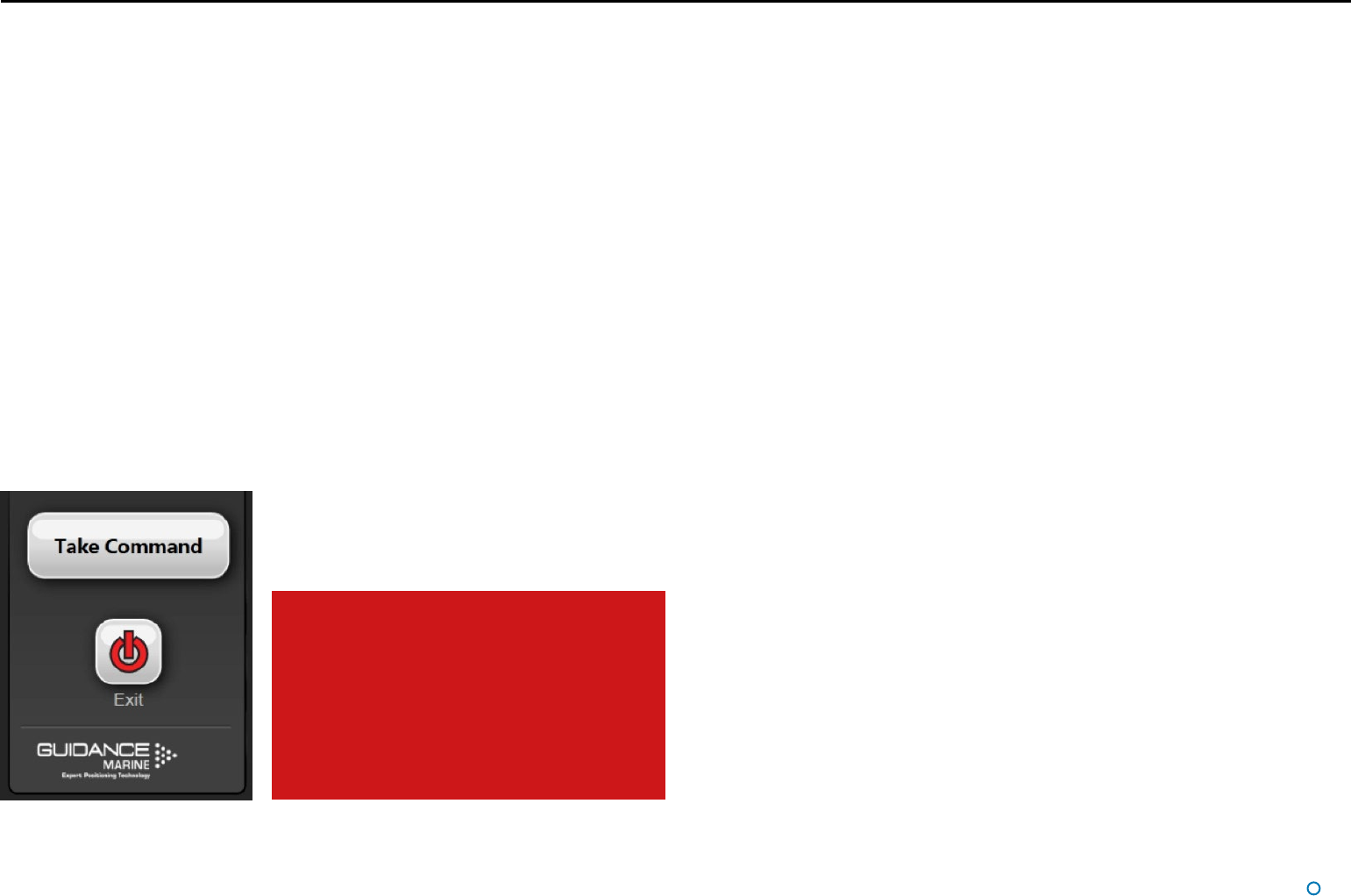
l
25
Artemis Dashboard – In Command Mode
It is necessary to run a Dashboard in command mode in order to use its system control
functions (e.g. adjusting the scan sector or activating a different remote station). Any
changes made in these areas will be evident on the screens of the monitoring Dashboards.
On the other hand, display options such as screen brightness or vessel orientation can be
set differently on each individual Dashboard, whether it is in command or monitoring.
When the Dashboard in command is used to suspend the local station, a message
will appear on the screens of the monitoring Dashboards indicating that the system is
suspended.
In this state, clicking the Resume button on any Dashboard will automatically put it in
command mode.
If no Dashboard within the system is in command, the next Dashboard to be opened will
default to In Command mode. Subsequently, new Dashboards will default to Monitoring
mode.
To switch a Dashboard from Monitoring mode to In Command:
1. Click the Guidance button at the foot of the side bar.
2. Click the Take Command button.
If there was already another Dashboard in command mode, it will automatically switch to
Monitoring mode when this Dashboard takes command.
A Dashboard cannot directly take command
away from a Service Interface application.
If a Service Interface is currently in
command, the Dashboard’s Take Command
button will be disabled and dark grey in
appearance.
In order to enable it, click on the Relinquish
Command button on the Service Interface.
Vessel Orientation










