User's Manual
Table Of Contents
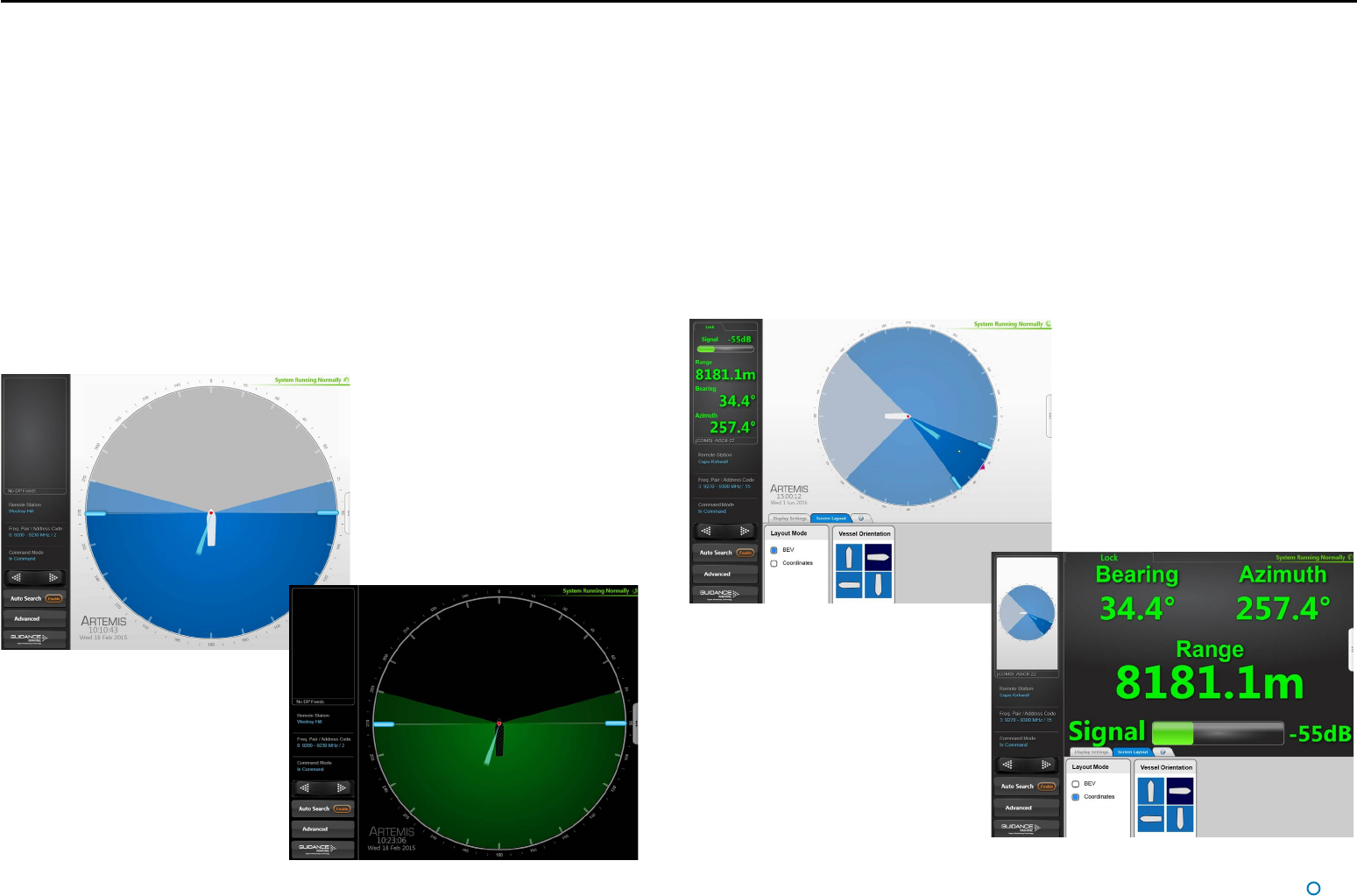
l
16
Display Options
Display View
To provide ample visibility during daytime operation and to limit glare during night shifts, the
Artemis Dashboard offers two display modes: Day View and Night View. In either mode the
brightness can be further adjusted by the Screen Brightness control.
To Change the Day/Night View and Adjust Brightness:
1. If the Guidance Home Menu is open in the Side Bar, close it by clicking on the
Guidance button.
2. Navigate to Advanced > Display Options > Display Settings.
3. Click on the Day View or Night View symbol.
4. Click on the left side of the Screen Brightness control to dim the screen and on the
right to make it brighter.
5. Alternatively, use the keyboard shortcut F6 or the Day/Night Mode button in the
Dashboard Hotkeys menu to switch between Day View and Night View.
Screen Layout Mode
By default, the main area of the Dashboard screen contains the Bird’s Eye View (BEV) and
if the local and remote stations are locked, the positional coordinates are displayed in the
upper part of the side bar. However, it is possible to swap these around so that the main
area shows the coordinates in extra-large text and the side bar contains a miniature BEV.
To Select the Screen Layout Mode:
1. Navigate to Advanced > Display Options > Screen Layout.
2. Select BEV or Coordinates.
OR
Click on the upper part of the side bar to toggle between the two layout modes.
Example Day View
Example Night View
Screen Layout Mode = BEV
Screen Layout Mode = Coordinates
Hotkey Buttons










