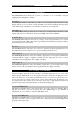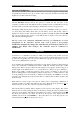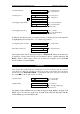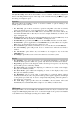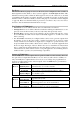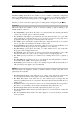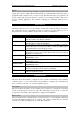Keypad Operating & Installation Instructions
ACT1000/2000 Operating Instructions Software Version 3.23-00
Page 10 of 32
1) Select Timezone
Timezone 3 0 for next timezone
Inactive
✔
✔✔
✔ to edit timezone
2) Select period
A B C D E + - 0 for next period
Week Days
✔
✔✔
✔ to edit period
08:30 -> 17:00
3) Changing days/holidays
Wednesday 0 for next day/holiday
[TWTF--1—4]
✔
✔✔
✔ to select/deselect
✘
✘✘
✘ when done
4) Changing time period
Period 0-9 to set time
08:30 -> 17:00
✔
✔✔
✔ for next minute/hour
✘
✘✘
✘ when done
In addition, the timezone may be assigned a name or all time periods cleared quickly
by highlighting and selecting the * or – symbols respectively:
5) Assigning timezone name
A B C D E * -
✔
✔✔
✔ to assign name
Assign Name ?
6) Clearing a timezone
A B C D E * -
✔
✔✔
✔ to clear timezone
Clear ?
The assigned name will be displayed in place of Timezone N whenever the timezone
is displayed or being selected from a list. In addition, there is a built in timezone “24
Hours” which is always active. There are 16 timezones available on the ACT1000
and 32 available on the ACT2000.
Set Holidays
The controller has a built in holiday scheduler that is used in conjunction with the operation
of the timezones. When the scheduler is entered, the top line of the display shows the twelve
months in the form JFMAMJJASOND -. A particular month may be selected by using the 0
key, and the ✔
✔✔
✔ key allows that month to be edited.
1) Select month
JFMAMJJASOND - 0 for next month
March
✔
✔✔
✔ to edit month
2) Edit holiday
Wed 1 Mar 2000 0 for next day.
Holiday 1
✔
✔✔
✔ to change holiday type
✘
✘ ✘
✘ when done
Any number of days within the next year may be tagged as being holidays. In effect, each
holiday type is an extra day of the week, and will ensure that only timezones with the
correct holiday types selected will be active.