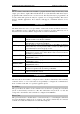Keypad Operating & Installation Instructions
ACT1000/2000 Operating Instructions Software Version 3.23-00
Page 9 of 32
Clear All (ACT2000 Only)
This function manually removes all users from the area. An event is logged for tracking. This
is typically used at the end of a day or week to remove any users from the system who have
neglected to use their cards when exiting.
Set Date/Time
The Set Date/Time function allows the operator to adjust the date and time on the
controller’s real-time clock. The built-in clock is normally accurate to within 60 seconds per
month and will occasionally need adjusting to maintain the accuracy of logged events.
The display will prompt the user to enter the correct year (1996-2020), month (1-12), date (1-
31), hour (0-23) and minute (0-59). The seconds will be zeroed. The prompt “Set?” is
displayed on the bottom line of the LCD. The clock will not actually be updated until the ✔
✔✔
✔
key is pressed, allowing the operator to wait until the time is exactly correct. Any other key
will exit without altering the time.
The day of the week calculation, millennium and leap year adjustments are made
automatically by the controller’s internal clock
, even if power is not present.
ACTWinPro automatically changes the controller time to match that of the PC. For
Summer and Winter time changes, the controller must be connected to
ACTWinPro.
Time Zones
A timezone is a combination of times for which some specified event should occur. For
example, it may be used to determine when a group of users should be allowed access to the
protected area. Typically, this is used to give different user groups varying degrees of access
to the doors at different times of the day.
As an example: In a manufacturing environment, most production workers would be allowed
access only on Monday to Thursday from 8.30 to 17.00, and on Friday from 8.30 to 15.00.
This period would be set up in a timezone and assigned to most groups. Another category of
worker might work different hours, so a second timezone could be set up for Monday to
Friday from 17.00 to 19.30 and assigned to these groups, in addition to the previous
timezone. Management would usually be granted 24 hour access, so a third timezone could
be set up granting access from Sunday to Saturday (and holidays) from 00.00 to 23.59 and
assigned to the management group. Note that there is a built-in 24-hour timezone that could
be used instead.
Each timezone consists of up to five periods of time and a corresponding combination of
assigned weekdays or holidays. The timezone is in force during the hours specified in any
of
the five time periods, but only on the days specified for that period.
The current timezone number will be displayed on the top line of the display. The desired
timezone may be selected using the 0 key or directly by entering the timezone number. The
lower line on the display will indicate if that timezone is active or inactive. Pressing the ✔
✔✔
✔
key allows the timezone to be edited. In edit mode, the top line of the display shows the
available periods in the form ABCDE * -. The 0 key allows one of the five periods to be
selected and pressing ✔
✔✔
✔ allows the period to be set.