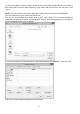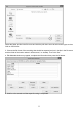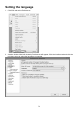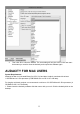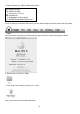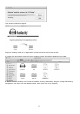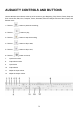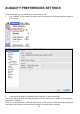User's Manual
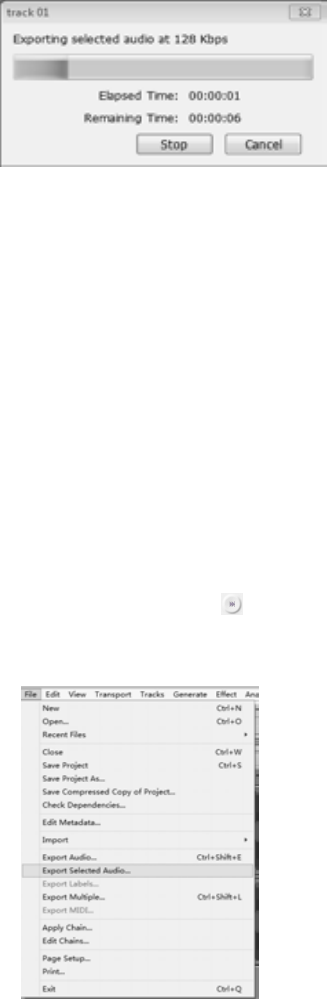
32
Second song to be divided and saved:
1. Move cursor to the wave graphic at the beginning of the second song. Left click mouse and hold
then drag from left to right until you reach and highlight the end of the second song.
2. Click "file" tab then select "Export Selected Audio...".
3. Follow above steps to divide songs, export and save, one-by-one.
MP3, WAV AND OGG FORMAT
THESE ARE DIGITAL FILE FORMATS FOR AUDIO (MUSIC) AND MOST CURRENT COMPUTERS ARE
COMPATIBLE. HOWEVER, IF YOU COPY THE FILE ONTO A CD DISC (CD-R OR CD-RW) AND PLAY
WITH ANOTHER CD PLAYER, YOU HAVE TO MAKE SURE THE CD PLAYER SUPPORTS THOSE
FORMATS; OTHERWISE, THE COPIED CD DISC WILL NOT PLAY. THE SAME THING IS TRUE WITH A
COPIED FILE TO BE PLAYED ON ANOTHER MP3 PLAYER.
EXPORT AND SAVE FOR WAV
AND OGG FORMATS
(AFTER RECORDING IS COMPLETE)
When the song is finished, click ( ) on the screen to stop playing.
You can export and save tracks individually, or export and save into one file.
To export and save individually:
1. Highlight the song that you want to save then click the file tab on the audacity interface.
2. Select “Export Selected Audio...”,
a window will appear as below: