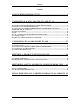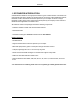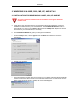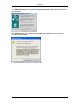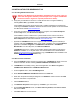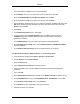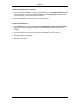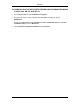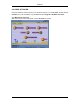User's Manual
Table Of Contents
- USER MANUAL
- 1. DOTSURFER INTRODUCTION
- 2. WINDOWS 98 & 98SE, 2000, ME, XP, AND NT 4.0
- 2.1 INSTALLATION FOR WINDOWS 98 & 98SE, 2000, XP AND ME
- 2.2 INSTALLATION FOR WINDOWS NT 4.0
- 2.3 UNINSTALLING THE DOTSURFER DRIVER AND PROGRAM FOR WIN 98
- & 98SE, 2000, ME, XP, AND NT 4.0
- 2.4 USING GT DIALER
- 2.5 SMS
- 2.6 FAX - CONFIGURING DOTSURFER FOR WINFAX PRO
- 2.7 GT INDICATOR
- _
- 2.8 UPDATING THE GT DIALER (GT UPDATER)
- 3. WINDOWS CE 3.0 AND POCKET PC 2002
- APPENDIX A: PRODUCT SPECIFICATIONS
- APPENDIX B: SAFETY AND REGULATORY INFORMATION
- GTRAN WIRELESS, INC. LIMITED WARRANTY & LIABILITY
DotSurfer
j. Insert the DotSurfer installation CD to the CD-ROM drive.
k. Enter D:\WinNT where D: is the driver letter of the CD-ROM drive. Click OK.
l. Select the GTRAN DotSurfer 153K Wireless Modem and click Next.
m. Select the Preferred COM Port recorded from step (e), and click Next.
n. During installation, Windows may ask you to insert the DotSurfer installation CD again. Click
OK. During the file copy stage, Windows may ask for the location of the driver file. Click
Browse, Open and OK.
o. Click Finish
p. On the Modem Properties screen, click Close.
q. If the next screen is the Card Management screen, click OK to close and exit the
CardWizard application. Skip the following steps and go to Remote Access Server
Installation procedures.
r. On the Modem Setup screen, click Yes to reconfigure the Dialup Networking.
s. On the Remote Access Setup screen, select GTRAN DotSurfer 153K Wireless Modem,
and click Continue.
t. On the Network Settings Change screen, click Yes to reboot your computer.
2.2.3 Remote Access Server (RAS) Installation - if not already installed
a. Verify that RAS is installed. Select Start-> Settings-> Control Panel.
b. Launch Network from the Control Panel.
c. Select the Service tab.
d. Check if Remote Access Service is already in the list.
e. If yes, click Close to exit the RAS installation and continue the DotSurfer applications
installation.
f. If not, click Add.
g. Select Remote Access Service and click OK. Insert Windows NT CD to finish file copying.
h. On the Add RAS Device screen, select GTRAN DotSurfer 153K Modem, and click OK.
i. On the Remote Access Setup screen, click Continue.
j. On the Network screen, click Close on the next two screens.
k. Click Yes to reboot your computer.
7