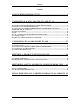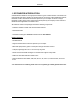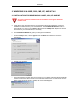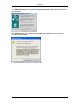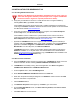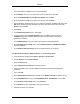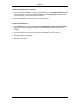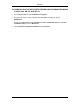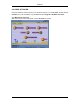User's Manual
Table Of Contents
- USER MANUAL
- 1. DOTSURFER INTRODUCTION
- 2. WINDOWS 98 & 98SE, 2000, ME, XP, AND NT 4.0
- 2.1 INSTALLATION FOR WINDOWS 98 & 98SE, 2000, XP AND ME
- 2.2 INSTALLATION FOR WINDOWS NT 4.0
- 2.3 UNINSTALLING THE DOTSURFER DRIVER AND PROGRAM FOR WIN 98
- & 98SE, 2000, ME, XP, AND NT 4.0
- 2.4 USING GT DIALER
- 2.5 SMS
- 2.6 FAX - CONFIGURING DOTSURFER FOR WINFAX PRO
- 2.7 GT INDICATOR
- _
- 2.8 UPDATING THE GT DIALER (GT UPDATER)
- 3. WINDOWS CE 3.0 AND POCKET PC 2002
- APPENDIX A: PRODUCT SPECIFICATIONS
- APPENDIX B: SAFETY AND REGULATORY INFORMATION
- GTRAN WIRELESS, INC. LIMITED WARRANTY & LIABILITY
DotSurfer
2.2 INSTALLATION FOR WINDOWS NT 4.0
2.2.1 Checking Windows NT Version
Attention: For Windows NT, SystemSoft's Card Wizard version 5.2 or higher (or
other card management software), Internet Explorer 4.0 or higher and Windows
NT Service Pack 5 or higher are required (see below for details).
a. Verify that your Windows NT version is 4.0 with Service Pack 5 or higher installed by
selecting Start-> Run, type winver and click OK.
If the installed Service Pack version is lower than 5, please install Service Pack 6a before
continuing the DotSurfer installation. Windows NT Service Pack updates can be downloaded
from Microsoft's website www.microsoft.com
.
b. Verify that your Internet Explorer (IE) version is 4.0 or higher. Launch Internet Explorer.
From the Help menu, click About Internet Explorer.
If the installed IE version is lower than 4.0, please install a newer version of IE before
continuing the DotSurfer installation. You can download the latest version of Microsoft
Internet Explorer from Microsoft's website at www.microsoft.com
.
c. SystemSoft's CardWizard version 5.2 or higher (or other card management software) is
required. Verify that CardWizard version 5.2 or higher is installed. Launch the CardWizard
application from Start-> Programs-> CardWizard for Windows NT-> CardWizard
Windows NT. From the Help menu, click About CardWizard.
If CardWizard version 5.2 or higher is not installed, please install it before continuing the
DotSurfer installation. A 14-day trial version can be downloaded from GTRAN Wireless
website www.gtranwireless.com
. An evaluation copy of CardWizard is also available on the
DotSurfer CD under the CardWizard directory.
2.2.2 Device Driver Installation
a. Insert the DotSurfer modem card into the PCMCIA slot. CardWizard will display a PC card
insertion notification window indicating GTRAN CDMA2000 1X DotSurfer card.
b. If CardWizard is not already running, launch the application from Start-> Programs->
CardWizard for Windows NT-> CardWizard Windows NT.
c. From the Options menu, select CardManagement.
d. Select GTRAN CDMA2000 1X DotSurfer Card from the Card List.
e. Write down the preferred COM port assigned to the DotSurfer modem card from the Card
List. This information is required later.
f. Click the Modems button.
g. If the Modems Properties screen pops up, click Add to go to next screen.
h. On the Install New Modem screen, click Don't detect my modem; I will select it from a
list, and click Next.
i. Click Have Disk from the next window.
6