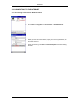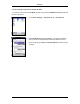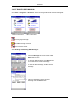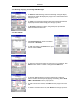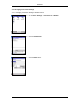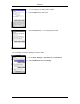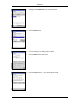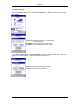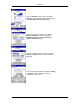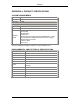User's Manual
Table Of Contents
- USER MANUAL
- 1. DOTSURFER INTRODUCTION
- 2. WINDOWS 98 & 98SE, 2000, ME, XP, AND NT 4.0
- 2.1 INSTALLATION FOR WINDOWS 98 & 98SE, 2000, XP AND ME
- 2.2 INSTALLATION FOR WINDOWS NT 4.0
- 2.3 UNINSTALLING THE DOTSURFER DRIVER AND PROGRAM FOR WIN 98
- & 98SE, 2000, ME, XP, AND NT 4.0
- 2.4 USING GT DIALER
- 2.5 SMS
- 2.6 FAX - CONFIGURING DOTSURFER FOR WINFAX PRO
- 2.7 GT INDICATOR
- _
- 2.8 UPDATING THE GT DIALER (GT UPDATER)
- 3. WINDOWS CE 3.0 AND POCKET PC 2002
- APPENDIX A: PRODUCT SPECIFICATIONS
- APPENDIX B: SAFETY AND REGULATORY INFORMATION
- GTRAN WIRELESS, INC. LIMITED WARRANTY & LIABILITY
DotSurfer
3.4.2 Deleting, Replying, Forwarding SMS Messages
a.
To delete an SMS message, select the message. Using the Stylus,
tap and hold, which will display the pop-up menu. Select Delete from
the pop-up menu.
b.
To reply to the received message, select the message and with the
Stylus, tap and hold. Select Reply from the pop-up menu.
c. To forward a message to others, using the Stylus, tap and hold.
Select Forward from the menu.
3.4.3 Phone Book
a. Click Phone Book tab, which is located at
the bottom of GT Dialer.
b.
To add new number, click New button, input
the info and click Save.
c.
To search for the phone number or string from your contact list, click
Search button. Enter a number or string and click OK button.
d. To send an SMS message to a person listed under contact list,
select a contact with the stylus by tapping and holding. Select Send
SMS or Send E-Mail from the pop-up menu.
e. To edit a contact from the list, click Edit from the pop-up menu and
edit.
f. To delete a contact from the list, click Delete from the pop-up menu.
34