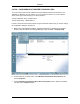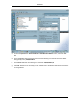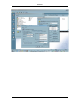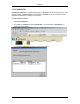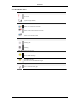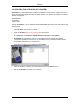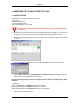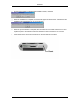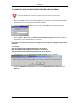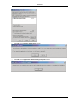User's Manual
Table Of Contents
- USER MANUAL
- 1. DOTSURFER INTRODUCTION
- 2. WINDOWS 98 & 98SE, 2000, ME, XP, AND NT 4.0
- 2.1 INSTALLATION FOR WINDOWS 98 & 98SE, 2000, XP AND ME
- 2.2 INSTALLATION FOR WINDOWS NT 4.0
- 2.3 UNINSTALLING THE DOTSURFER DRIVER AND PROGRAM FOR WIN 98
- & 98SE, 2000, ME, XP, AND NT 4.0
- 2.4 USING GT DIALER
- 2.5 SMS
- 2.6 FAX - CONFIGURING DOTSURFER FOR WINFAX PRO
- 2.7 GT INDICATOR
- _
- 2.8 UPDATING THE GT DIALER (GT UPDATER)
- 3. WINDOWS CE 3.0 AND POCKET PC 2002
- APPENDIX A: PRODUCT SPECIFICATIONS
- APPENDIX B: SAFETY AND REGULATORY INFORMATION
- GTRAN WIRELESS, INC. LIMITED WARRANTY & LIABILITY
DotSurfer
2.6 FAX - CONFIGURING DOTSURFER FOR WINFAX PRO
* If you are using some other fax software other than WINFAX PRO and the DotSurfer is not
selectable or defined in your fax software, you may be asked to define it in your fax software
setup. Please type in the following if your setup requires it.
Custom Initialization String: AT$QCVAD=2
Custom Reset String: AT$QCVAD=0;Z
In order to send and receive faxes properly using the DotSurfer modem card, you need to change
the configuration settings in WinFax Pro
.
a. Make sure that the DotSufer hardware, software and WinFax Pro application are installed
properly. Open the WinFax Pro Message Manager and go to Tools -> Program Setup.
b. From the WinFax Pro setup screen, select Modems and Communications Devices and
click on Properties.
c. From the Modems and Communications Devices Properties screen, select the DotSurfer
card and click on Properties again.
21