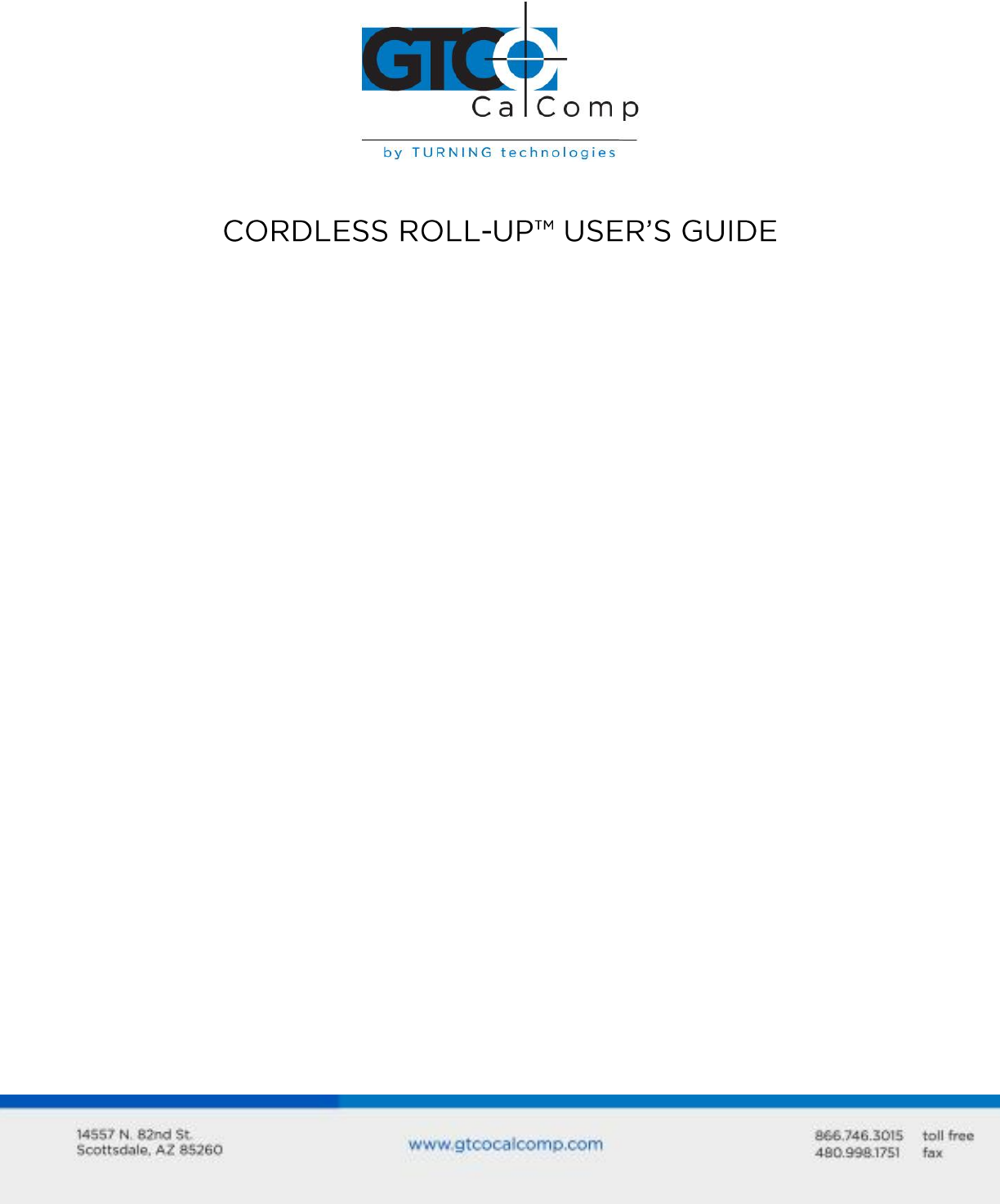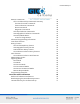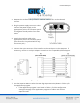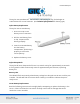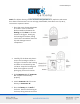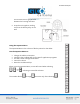Cordless Roll-Up 1 Table of Contents Standard Operating Information Parts Checklist Introduction What You Need to Use Cordless Roll-Up Care and Handling Transporting the Cordless Roll-Up Installing the Cordless Roll-Up Using the Transducers Transducer Battery Replacement Using the SuperSet Menu Changing the Tablet’s Orientation Configuring for Specific Application Programs Introduction to the Custom Configuration Menu Using the Custom Configuration Menu Communication Options Output Format Options Mode Opti
Cordless Roll-Up 2 Remote Commands GTCO Cordless Roll-Up Command Summary Functional Control Commands Format Selection Commands Alarm Commands Diagnostic Commands CalComp Emulation Commands Summagraphics Emulation Commands Command Mode Basics A Hint for Programmers Advanced Programming Information Coordinate Formats Binary Formats GTCO/CalComp Binary Format Summagraphics Binary Format Low Resolution Binary Format Cursor Button Codes in Binary Formats ASCII Formats Cursor Button Codes in ASCII Formats Measur
Cordless Roll-Up 3 Standard Operating Information Parts Checklist Cordless Roll-Up digitizing tablet Transducer (stylus or 4-button cursor or 16-button cursor) Computer interface cable with 9-pin connector 9- to 25-pin adapter Power supply TabletWorks CD Accessory pouch Deluxe Travel Bag (optional) Cardboard tube, insert and end caps NOTE: The Deluxe Travel Bag is intended to be used only in conjunction with the heavy gauge cardboard tube, insert and end caps supplied.
Cordless Roll-Up 4 Special features include: Cordless transducers Flexible, portable tablet Dual tablet orientation GTCO, CalComp and Summagraphics emulations What You Will Need to Use Cordless Roll-Up PC with an RS-232C serial communication port. (Signal levels must conform to EIA RS2320 specifications.) Graphic application software that accepts digitizer input via the computer’s RS-232C serial port.
Cordless Roll-Up 5 1. Disconnect the transducer and interface cable from the Cordless Roll-Up and the computer. Remove all material from the tablet. 2. Grasp the housing firmly with both hands and roll it toward the opposite side of the tablet. The housing and the printing on the digitizer surface must be on the inside of the roll. The roll diameter should be just smaller than the inside diameter of the factory-supplied shipping tube. When correctly rolled, only the digitizer’s black back will be exposed.
Cordless Roll-Up 6 2. Remove the Cordless Roll-Up from its container and unroll it on the selected surface. 3. Plug the power supply into an AC outlet. Connect the power supply to the appropriate jack on the connector panel. The digitizer should product four short tones. 4. Attach the interface cable to the appropriate jack on the connector panel. (The connector is keyed and will fit only the correct jack.) 5. Connect the 9-pin connector of the interface to the serial port on the computer.
Cordless Roll-Up 7 If an appropriate SuperSet Code is not listed in Table 2, use the Custom Configuration Menu to set up the Cordless Roll-Up. 8. Configure your computer for use with Cordless Roll-Up: Arrange the graphic application software to operate with the Cordless RollUp. A wide variety of application programs provide configuration information for specific digitizers.
Cordless Roll-Up 8 The stylus uses AAA batteries. Contact GTCO CalComp by Turning Technologies at 1.866.746.3015 for cursor batteries. (See Technical Specifications for battery type.) Stylus Battery Replacement The stylus uses an AAA battery. 1. Push in the clip on the battery cover to remove it. 2. Pull the used battery from its clip. Dispose of the battery promptly. 3. Insert the new AAA battery into the battery compartment, positioning it properly to ensure the correct polarity. 4.
Cordless Roll-Up 9 NOTE: The lithium battery used in this device may present a fire, explosion and severe burn hazard if mistreated. Do not recharge, disassemble, heat above 212°F (100°C), incinerate or expose to water. 1. Place the cursor button-side-down on a table. Insert a small flatblade screwdriver between the housing and the base in the area shown in the figure. Gently pry the housing off the base, taking care that the screwdriver does not slip and damage internal components. 2.
Cordless Roll-Up 10 the coil wires do not get pinched between the housing and base. 6. Snap the unit together, making sure that the battery stays in the well. Using the SuperSet Menu The SuperSet Menu is the column of blocks printed on the tablet.
Cordless Roll-Up 11 Changing the Tablet’s Orientation The Cordless Roll-Up allows the user to choose between two different tablet orientations: orient the tablet with the housing on the right (factory default) or on the left. To change the orientation of the tablet: 1. Turn the tablet to the desired orientation. 2. Relocate the origin by selecting the block on the lower SuperSet Menu. You should hear four short tones when you do this.
Cordless Roll-Up 12 Table 1: SuperSet Menu Codes for Selected Application Programs
Cordless Roll-Up 13
Cordless Roll-Up 14
Cordless Roll-Up 15
Cordless Roll-Up 16
Cordless Roll-Up 17 Table 2: Configuration Details for SuperSet Menu Codes NOTE: MAX = 140 coordinates/second lpi = lines per inch lpmm = lines per millimeter
Cordless Roll-Up 18
Cordless Roll-Up 19 Example: Configuring for Specific Application Programs To configure the Cordless Roll-Up to operate with Autodesk’s AutoCAD application program: 1. Find the entry for AutoCAD in Table 1. The SuperSet code is 01. 2. Select on the SuperSet Menu. This places the digitizer in Select Mode.
Cordless Roll-Up 20 3. Choose on the SuperSet Menu. This enters the first digit of the SuperSet code for AutoCAD. 4. Select on the SuperSet Menu. This enters the second digit of the SuperSet code for AutoCAD. 5. You will hear four short tones, indicating that the configuration is complete. The Cordless Roll-Up is now configured to operate with AutoCAD. Select Mode is no longer active. NOTE: After beginning Select Mode, you must digitize only in the number blocks to properly enter a SuperSet code.
Cordless Roll-Up 21 Configurations set up can be stored in any of ten user-definable SuperSet locations (codes 90 through 99) for recall at a later time. This allows the Cordless Roll-Up to be easily switched between applications. To configure the Cordless Roll-Up using the Custom Configuration Menu: 1. Remove the Custom Configuration Menu card from its storage location in one end of the housing. Place the card in the active area of the tablet (the entire menu must be in the active area).
Cordless Roll-Up 22 7. After making your selections, you can save the configuration as a temporary configuration or save the configuration in a user-definable location for later recall, To save the configuration temporarily: Select on the SuperSet Menu. You will hear four short tones when you successfully save a configuration. The configuration is saved in a temporary location, where it will be retained even if the unit is powered off or reset.
Cordless Roll-Up 23 Custom Configuration Menu Storage Replacing a Lost Menu Card If you lose the menu card provided with the Cordless Roll-Up, print and use this page just as you would the original card.
Cordless Roll-Up 24
Cordless Roll-Up 25 Communication Options Baud: The rate, in bits/second, at which characters are transmitted across the RS232C serial interface. Choices are: 1200, 2400, 4800, 9600, 19200 or 38400. Data Bits: Data bits represent the actual data being sent from one device to another. Both devices must be set for the same number of data bits. Choices are: Seven (7) or Eight (8). Stop Bits: Each character has one or two stop bits, which tell the receiving device that a character is complete.
Cordless Roll-Up 26 Space: Defines whether the Space (Sp) character (hex 20) is included in the ASCII output report as a delimiter between the X and Y coordinate values. This option is available only in GTCO formats. Choices are: Include or Exclude. Decimal: Defines whether the period character (hex 2E) is included in the ASCII output report between the units and tenths digits. This option is available only in Summagraphics formats. Choices are: Include or Exclude.
Cordless Roll-Up 27 Resetting the Cordless Roll-Up There are three ways to reset the Cordless Roll-Up: Enter SuperSet code 00 Unplug and re-plug the power supply Send remote commands When one of these events occurs, the Cordless Roll-Up will revert to the configuration that was last defined. Any remote commands that were active before the reset will be lost. Cordless Roll-Up Tones The Cordless Roll-Up produces an “alarm” in the form of audio tones to inform the user of various events.
Cordless Roll-Up 28 Battery low indicates that the battery in the transducer should be replaced. The system is designed to continue operating properly for a short time after the battery low alarm starts; however, the battery should be replaced promptly to avoid performance degradation. NOTE: You might also hear tones produced by the Cordless Roll-Up which are sent by the application program. (Programs can send commands to the digitizer to turn the audio tone generator on and off.
Cordless Roll-Up 29 Procedure A: Begin Troubleshooting
Cordless Roll-Up 30 Procedure B: Troubleshooting
Cordless Roll-Up 31 Procedure C: Troubleshooting
Cordless Roll-Up 32 Using GTCOTEST GTCOTEST is a program that runs on the PC. It can be used to perform communication and diagnostic tests on an installed Cordless Roll-Up. GTCOTEST is provided on the TabletWorks CD with your system. 1. Select SuperSet Code 01 on Cordless Roll-Up (9600, N, 8, 1, GTCO Binary, 1000 lpi, Cont, 100). 2. To run GTCOTEST, insert the TabletWorks CD in the CD-ROM drive. GTCOTEST will work only if no Wintab drivers are installed.
Cordless Roll-Up 33 9. If GTCOTEST indicates that the digitizer is functioning properly, check your software application setup and SuperSet code for accuracy. If you have any questions about your results or need assistance running GTCOTEST, contact our Technical Support Department.
Cordless Roll-Up 34 Figure 3: Power Supply Connector Figure 4: RS-232C Interface
Cordless Roll-Up 35 Figure 5: 9- to 25-Pin Adapter Advanced Operating Information Cordless Roll-Up Interfacing The following information is not required for normal Cordless Roll-Up operation. Connecting the Cordless Roll-Up to a computer is usually a straight forward process (see Installing Cordless Roll-Up section in this manual). If you do not have a typical interfacing situation, the information in this section will offer assistance to setting up the Cordless RollUp and connect it to another device.
Cordless Roll-Up 36 This section provides basic information about RS-232C communications. There are three areas to consider when using RS-232C: Character Format and Baud Rate Cabling Flow Control Character Format and Baud Rate Character format and baud rate govern how bits are assembled to form characters and the speed of transmission. Both Cordless Roll-Up and the computer must have identical formats and rates.
Cordless Roll-Up 37 Flow Control Flow control is the process of regulating the traffic or flow of data between two RS-232C devices. Flow control prevents the transmission and subsequent loss of data if the receiver is not ready to accept it. Examples of devices that use flow control are: a printer to signal buffer full; a modem to indicate carrier detect; and a time-shared computer that services multiple users on a time-available basis.
Cordless Roll-Up 38 The Cordless Roll-Up responds to three kinds of commands: GTCO Cordless Roll-Up Standard Commands (with some omissions and additions) CalComp Emulation Commands Summagraphics Emulation Commands GTCO CalComp by Turning Technologies Cordless Roll-Up Command Summary
Cordless Roll-Up 39 Functional Control Commands Reset Code: RS The Reset command will reset the Controller to the last known configuration, clearing all previous commands sent to the Controller. If a SuperSet Menu configuration has been selected, the Reset command will reset the Controller to the SuperSet Menu value.
Cordless Roll-Up 40 Read Current Coordinate Code: hex 02 (Ctrl-B) The Read Current Coordinate causes the Cordless Roll-Up to output a coordinate while it is in Remote Request Mode. This command can be sent to the Cordless Roll-Up only when it is digitizing and only when Remote Request Mode is in Command Mode. Please note that this command is not two ASCII characters. It is the one-byte-long STX character, CTRL-B (hex 02).
Cordless Roll-Up 41 Set Digitizing Rate Code: Rx Coordinates can be sent from the Cordless Roll-Up at rates from 5 to 140 coordinates per second. The second character in this command sets the rate, as shown in the table below. Actual rates are limited by the communication baud rate and coordinate type you have selected. The rates shown here are, therefore, maximum rates.
Cordless Roll-Up 42 Format Selection Commands ASCII Format Output Code: AS Command causes coordinates to be transmitted in ASCII. ASCII coordinates can be modified by the Low/High/Highest Resolution, Pushbutton, Space, Carriage Return and Line Feed commands and by menu settings. Binary Format Output Code: BI Command causes coordinates to be transmitted in binary format. Binary coordinates can be modified by the Low/High/Highest Resolution commands and by menu settings.
Cordless Roll-Up 43 Format Selection Commands, Cont. Pushbutton Include Pushbutton Exclude Code: PI Code: PE Space Include Space Exclude Code: SI Code: SE Carriage Return Include Carriage Return Exclude Code: CI Code: CE Line Feed Include Line Feed Exclude Code: LI Code: LE These commands control the presence of the corresponding characters in ASCII formats. Pushbutton codes and where they appear in coordinates are described in the Advanced Programming Information section.
Cordless Roll-Up 44 Diagnostic Commands Transmit Version Number Code: VR Command causes Cordless Roll-Up to determine and transmit the version number of the firmware currently installed. Display Tablet Active Area Size Code: SZ Cordless Roll-Up automatically determines the size of the attached tablet’s active area when it is turned on or reset. This command can be used to send the information to another device.
Cordless Roll-Up 45 CalComp Emulation Commands The Cordless Roll-Up recognizes a subset of the CalComp 9500 command set. Space does not permit a detailed description of CalComp commands. However, most of the commands in this subset have equivalent Cordless Roll-Up commands. For further information about the operation of those commands, please refer to the Cordless Roll-Up command or function description in the GTCO CalComp by Turning Technologies Cordless Roll-up Command Summary.
Cordless Roll-Up 46
Cordless Roll-Up 47 Summagraphics Emulation Commands The Cordless Roll-Up recognizes a subset of the Summagraphics UIOF command set. Space does not permit a detailed description of Summagraphics commands. However, most of the commands in this subset have equivalent Cordless Roll-Up commands. For further information about the operation of those commands, please refer to the Cordless Roll-Up command or function description in the GTCO CalComp by Turning Technologies Cordless Roll-Up Command Summary.
Cordless Roll-Up 48
Cordless Roll-Up 49 Command Mode Basics To enter GTCO CalComp by Turning Technologies Command Mode: Send an ASCII CTRL-A (hex 01) character to the Cordless Roll-Up. When the Cordless RollUp receives the CTRL-A, two things happen: Digitizing stops and new coordinates are not generated. If Command Mode is invoked during transmission of a coordinate, that coordinate transmission will be completed.
Cordless Roll-Up 50 Cordless Roll-Up sends a “>” (hex 3E) as a prompt to the commanding device. The Cordless Roll-Up is now ready to accept commands. A command consists of two upper case ASCII letters or numbers followed by a delimiter. The delimiter lets the Cordless Roll-Up know the command is complete. There are two kinds of delimiters: (carriage return, hex 0D): indicates end of current command and more commands will follow. If the command just sent is valid, it will be carried out.
Cordless Roll-Up 51 2. Send the command one character at a time. The Controller will respond by echoing each character. Waiting for the character to be echoed will ensure that the Controller has received the character and is waiting for the next one. 3. Once the command is complete, send a or (hex 1B) to exit command mode. 4. If you send a , go into a loop and grab one byte at a time until a > prompt is received. Then continue sending commands as described in step 2.
Cordless Roll-Up 52 Advanced Programming Information NOTE: The following information is not required for normal Cordless Roll-Up operation. If you are programming for the Cordless Roll-Up product line, the topics listed below will be useful: Coordinate Formats Measurement Scales Digitizing Modes Controlling the Alarm Using Remote Commands Programming Examples These topics refer to commands that put Cordless Roll-Up in a different operating state.
Cordless Roll-Up 53 hand, binary formats cannot be directly displayed on a terminal or printed-they must be converted first into displayable characters. Binary formats use the high order bit in each byte as a synchronization bit. The first byte in each format has its high order bit set to 1. The remaining bytes have their high order bits set to 0. The application program must examine the high order bit of each byte to determine when a format begins.
Cordless Roll-Up 54 Table 4: GTCO/CalComp High Resolution Binary Format To set up the GTCO/CalComp Binary Format: Custom Configuration Menu: 1. Select GTCO Binary or CalComp Binary (under Output Format Options). 2. Choose the desired resolution (under Mode Options). GTCO Commands: 1. Send command BI for Binary format. 2. Send command IN for English or command MT for metric measurements. 3. Send command HR for 1000 lpi/40 lpmm or command H1 for 2000 lpi/100 lpmm resolution.
Cordless Roll-Up 55 Summagraphics Binary Format This eight-byte format is compatible with the Summagraphics 2000 lpi UIOF format. Table 5 shows the structure of this format at the bit level. To set up the Summagraphics Binary Format: Custom Configuration Menu: 1. Select Summa Binary (under Output Format Options). 2. Choose the desired resolution (under Mode Options).
Cordless Roll-Up 56 Low Resolution Binary Format Low resolution binary format conforms to an existing industry standard method of encoding small digitizer coordinate data. It is a fast, efficient and commonly used format. Low resolution binary formats are appropriate for applications needing low precision and using tablets up to 20” x 20”. This format is five bytes long and is frequently transmitted at 9600 baud. It is used whenever the system resolution is set to 100 lpi, 200 lpi or 10 lpmm.
Cordless Roll-Up 57 Binary formats include five bits which encode the button. The bits transmitted in the format depend on the button pressed. Table 7 and Table 8 show which bits will be sent.
Cordless Roll-Up 58 ASCII Formats ASCII is a commonly used method for encoding text. ASCII coordinate formats can be directly displayed on most printers and terminals, and can be easily handled by QBASIC programs. On the other hand, ASCII coordinate formats are longer than binary ones, so they take longer to transmit and they occupy more space when stored in memory. Table 9, Table 10 and Table 11 show the range of ASCII formats available on the Cordless Roll-Up.
Cordless Roll-Up 59 To include a Cursor Button Code, Space, Decimal Point or Line Feed in an ASCII Format (where permitted): Custom Configuration Menu: Select the “Include” option for the corresponding character. GTCO Commands: Send command PI to include the Cursor Button Code character. Send command SI to include the Space character. Send command CI to include the Carriage Return character. Send command LI to include the Line Feed character.
Cordless Roll-Up 60 Table 10: CalComp ASCII Formats Table 11: Summagraphics ASCII Formats Cursor Button Codes in ASCII Formats When the cursor button code is included in an ASCII format, the character transmitted in the format depends on the button pressed. Table 7 and Table 8 show which character will be sent. Instructions in the previous sections show how to include or exclude the cursor button character in certain of the ASCII formats.
Cordless Roll-Up 61 Measurement Scales You can choose either English or metric scaling for the coordinates you digitize. Cordless Roll-Up applies the required conversion factor before constructing a coordinate format for output. The numbers appearing in coordinate formats depend on resolution. Table 12 shows how the resolution settings affect the data in coordinate formats. To set the measurement scale: Custom Configuration Menu: Select a resolution in the “Resolution” column of Mode Options.
Cordless Roll-Up 62 Digitizing Modes Digitizing mode refers to the method Cordless Roll-Up uses to determine when to output a coordinate format. Six digitizing modes are available, but only one can be used at a time: Point Mode Line Mode (sometimes called Switched Stream Mode) Continuous Mode (sometimes called Stream Mode) Line Incremental Mode Continuous Incremental Mode Remote Request Mode Table 14 will help you compare digitizing modes.
Cordless Roll-Up 63 Table 14: Results of Active Area and Pushbutton Changes in Digitizing Modes Point Mode In Point Mode, one coordinate is sent when a transducer button is pressed. Output occurs only when the transducer is in the active area. To select Point Mode: Custom Configuration Menu: Select the Point option under Mode. GTCO Commands: Send command PT.
Cordless Roll-Up 64 Line Mode In Line Mode, coordinates are sent as long as a transducer button is pressed. Output occurs only when the transducer is in the active area. To select Line Mode: Custom Configuration Menu: Select Line Mode. GTCO Commands: Send command LN. To set the rate at which coordinates are sent in Line Mode: Custom Configuration Menu: Select 12, 50 or 100 under Rate. GTCO Commands: Send command Rx (where x = 1-6), as shown in Table 13.
Cordless Roll-Up 65 Line Incremental Mode In Line Incremental Mode, one coordinate is sent when the transducer is moved farther than a preset increment and a transducer button is pressed. Default increment is 0.01”. Output occurs only when the transducer is in the active area. To select Line Incremental Mode: Custom Configuration Menu: Select the “Line Incr” option under Mode.
Cordless Roll-Up 66 Remote Request Mode In Remote Request Mode, one coordinate is sent when the Controller receives a Read Current Coordinate command (CTRL-B). To select Remote Request Mode: Custom Configuration Menu: Not available. GTCO Commands: Send command RM.
Cordless Roll-Up 67 Programming Example: To Read High Resolution Binary Formats 1. Configure the Cordless Roll-Up for 9600, N, 8, 1, GTCO Binary, Continuous (SuperSet 01). 2.
Cordless Roll-Up 68 Programming Example: To Send Version Command and Display Results This QBASIC program interacts with the Cordless Roll-Up in Command Mode. In this example, the program activates Command Mode, sends the VR command and displays the resulting firmware version transmitted by the Cordless Roll-Up. 1. Configure the Cordless Roll-Up for 9600, N, 8, 1, GTCO ASCII, Point (SuperSet 42). 2.
Cordless Roll-Up 69 General Product Information Radio and Television Interference The user is cautioned that any changes or modifications not expressly approved by the party responsible for compliance could void the user’s authority to operate the equipment. This equipment has been tested and found to comply with the limits of a Class B digital device, pursuant to Part 15 of the FCC rules. These limits are designed to provide reasonable protection against harmful interference in a residential installation.
Cordless Roll-Up 70 Bescheinigung des Herstellers/Importeurs Heirmit wird bescheinigt, dass der/die/das 3036R (Geraet, Typ, Bezeichnung) im Uebereinstimmung mit den Bestimmungen der Vfg 1046/1984 (Amtsblattverfuegung) Funk-Entstort ist. Der Deutschen Bundespost wurde das Inverkehrbringen dieses Geraetes angezeigt und die Berechtigung zur Ueberpruefung der Serie auf Einhaltung der Bestimmungen eingeraumt. GTCO CalComp by Turning Technologies, Inc.
Cordless Roll-Up 71 Limited Warranty for Cordless Roll-Up GTCO CalComp by Turning Technologies, Inc. warrants these products to be free from defects in material and workmanship under the following terms. Complete and return the enclosed warranty registration card to ensure that your products are covered with this warranty. Coverage Parts and labor are warranted for two (2) years from the date of the first consumer purchase for the digitizer tablet, controller, transducers and tablet accessories.
Cordless Roll-Up 72 2. Costs for initial technical adjustments (setup), including adjustment of user controls. 3. Certain shipping charges. (Payment of shipping charges is discussed in the next section of this warranty.) 4. Packaging costs. (Customers should keep their boxes.) Warranty Service Procedures 1.
Cordless Roll-Up 73 consequential damages. The price stated and paid for the equipment is a consideration in limiting GTCO CalComp by Turning Technologies liability. Notice Some states and provinces do not allow the exclusion or limitation of incidental or consequential damages, so the above exclusion may not apply to you. This warranty gives you specific legal rights, and you may have other rights, which vary from state to state, or province to province.
Cordless Roll-Up 74 Corporate Headquarters 14557 N. 82nd Street Scottsdale, Arizona 85260 Tel: 1-866-746-3015 Support: 1-866-746-3015 Fax: 480-998-1751 Support: 1.866.746.3015 Copyright© 2014 GTCO CalComp by Turning Technologies, Inc. Cordless Roll-Up is a trademark of GTCO CalComp by Turning Technologies, Inc. All other products and company names are the trademarks or registered trademarks of their respective owners. The information contained in this document is subject to change without notice.