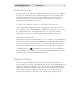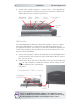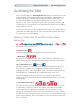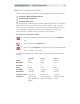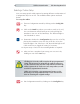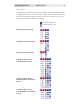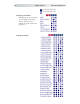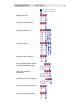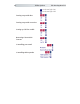Manual
The DrawingBoard VI16 Tablet Customization
Selecting a Custom Setup
You can setup specific tablet options by turning different combinations of
Configuration keys On or Off. The available tablet options are listed
below.
To set up the tablet:
1 Turn on Configuration Mode by clicking on the Config/Exit
key.
2 Click on the Bank key where you need to work (A, B, or C).
You can determine which bank you are in by placing the
transducer over one of the Bank keys. The Indicator light is
On if the Bank is active.
3 Determine whether the Configuration keys are On or Off by
placing the transducer over each key. If the key is On, the
Indicator light is On; if the key is Off, the Indicator light is Off.
Click on the key to toggle the setting, if necessary.
4 Repeat steps 2 and 3 for the remaining Banks as required.
5 After you have completed your setup, you can save it by
clicking on one of the Save keys.
6 Exit Configuration Mode by clicking on the Config/Exit key.
Clicking on a Save key will overwrite the pre-programmed
setup. This step may be omitted if the setup is temporary
for the current session, but the setup will be lost when the
tablet is powered off. Only save your setup when you will
need it for repeated work sessions.
When you overwrite a pre-programmed setup, see the
Restoring a Pre-Programmed Setup section for informa-
tion on restoring the original settings.