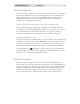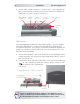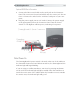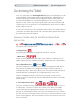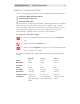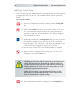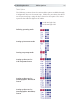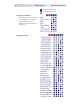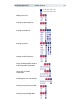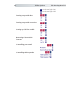Manual
11The DrawingBoard VI
Software Configuration
Software drivers provide the communication bridge between your digitiz-
ing software application and your DrawingBoard VI. You should install
only the drivers necessary for the DrawingBoard VI to work with your
application software. If you are not sure which drivers are required,
consult with your application vendor.
Configuring Non-Wintab Applications For Optional Serial Interface Only
Many application programs provide configuration information for spe-
cific digitizers. If the DrawingBoard VI digitizer is not listed, you can use
the configuration for GTCO Digi-Pad Type 5 or Type 5A (T5/T5A),
CalComp 9100/9500, or Summagraphics Microgrid III or ID Series.
Installing the TabletWorks Driver
Insert the CD into the CD-ROM drive on your computer. The installer will
autoload. If it doesn’t, click on the Start button on the Windows Task Bar
and select Run from the menu. Type X:\setup.exe (X represents the CD
drive letter). Follow the onscreen prompts to complete the installation.
A TabletWorks icon will display in the System Tray on the Windows
Task Bar. Right-click on the icon to display the TabletWorks Menu, which
provides access to all the TabletWorks features.
Installation
Hardware Configuration
When you use the USB interface, no data output configuration is re-
quired. When you use the optional serial interface, The DrawingBoard VI
must be configured to send data in a format that is compatible with the
application software. Different applications have different requirements
when interacting with a digitizer. Determine, if you haven’t already,
which communication connection you will be using—USB or serial.