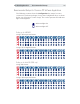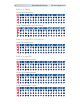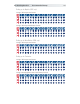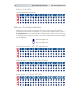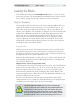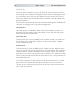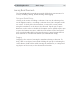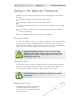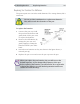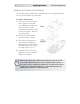Manual
The DrawingBoard VI26 Basic Usage
Using the Pen
There are three variations of pens: the click tip, the pressure tip, and the
lite touch tip. The variations among these pens are tilt- and height-sensitiv-
ity. On all three pens, the pen tip is Button 0 and is used as the pick, or
left mouse, button. The lower side button is Button 1 and the upper side
button is Button 2.
The functions these buttons provide are defined through the TabletWorks
software, or through your own software application.
Click Tip Pen
The click tip pen is available in both corded and cordless versions. It is
primarily used for tracing and menu picking. To use the click pen, press
down until you feel the tip click.
Lite Touch Pen
The lite touch pen is only available in the cordless version. It is similar to
the click tip pen, except that it calls for, as the name implies, a lighter
touch, without the click.
Pressure Pen
The pressure pen is only available in the cordless version. With the pres-
sure pen, the pen tip can be used both as a mouse button and a pressure-
sensitive button. To take advantage of the pressure feature, the software
package you use must recognize pressure sensitivity. The software assigns
values to the pressure levels and uses this data to vary such parameters as
line width and color.
To use the pressure pen, press down on the tip and release for a mouse
pick action. Press down and hold for the pressure action. Pressure in-
creases as you continue pressing down on the tip. To decrease the pres-
sure, ease up on the tip.