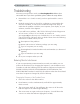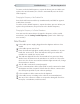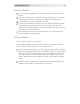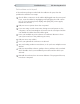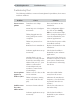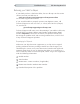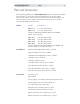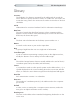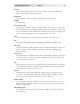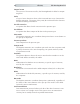Manual
31The DrawingBoard VI
Troubleshooting
We want your experience with your DrawingBoard VI tablet to be a
successful one. If you have a problem, please follow the steps below.
1 Reread this User’s Guide to verify you have performed the correct
steps.
2 Read the topics below to check for a solution to your problem. Re-
view the checklists, as well as the Troubleshooting Chart. Keep in
mind that the problem could be your computer, your display, or your
software, instead of the digitizer.
3 If you still have a problem, call GTCO CalComp Technical Support at
410.312.9221 (in the U.S. or Canada), or email us at
gtco.support@gtcocalcomp.com. Outside the U.S. or Canada, contact
your local GTCO CalComp office or dealer. Please have the following
information available when you call:
Description of the problem
Name and version of software package you are using
Type of computer you are using
DrawingBoard VI model number and serial number (see bottom of
digitizer)
Type of transducer you are using
4 Be at your computer when you call.
Reducing Monitor Interference
If you are experiencing monitor interference with your tablet, you can
reduce the interference by changing the frequency your transducer uses.
Transducers with the following FCC ID numbers support two frequencies:
ECPPPP, ECPPP2, ECPPLTP, ECPPCURSOR4, ECPPCURSOR16, and
ESPPCURSORII. Transducers with FCC ID numbers other than those listed
must have frequencies changed by GTCO CalComp.
Changing the Frequency of the Cordless Cursor
1 Place the cursor on the tablet surface.
2 Press Buttons 1 and 2 simultaneously and hold for approximately
three seconds.
3 The cursor turns itself off. You will know the cursor is off when the
Indicator light on the tablet begins blinking.
4 The cursor turns on again at the new frequency. You will know the
cursor is on when the Indicator light glows steadily.
Troubleshooting