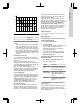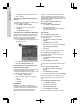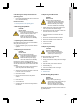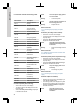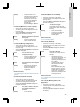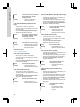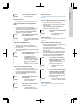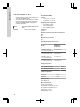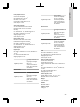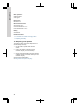Installation and Operating Instructions
Table Of Contents
- English (GB)
- 1. General information
- 2. Installing the product
- 3. Starting up the product
- 4. Product introduction
- 5. Control functions
- 6. Setting the product
- 6.1 Setting the sensor type
- 6.2 Setting the start level
- 6.3 Setting the stop level
- 6.4 Setting the high level
- 6.5 Stop delay
- 6.6 Power-on delay
- 6.7 Dry-running protection
- 6.8 Using the same level switch for the start and stop level
- 6.9 "Multipump settings"
- 6.10 "Antiseizing"
- 6.11 Signal detection time
- 6.12 Setting the maximum number of restarts with Grundfos GO Remote
- 6.13 Setting the service interval with Grundfos GO Remote
- 6.14 Operating the product
- 6.15 Motor protection
- 6.16 Alarm reset
- 6.17 Setting the buzzer with Grundfos GO Remote
- 6.18 Setting units for Grundfos GO Remote
- 6.19 Setting units for the operating panel with Grundfos GO Remote
- 6.20 GENIbus
- 6.21 Security
- 6.22 Starting the startup wizard with the operating panel
- 7. Servicing the product
- 8. Fault finding the product
- 8.1 Overview of alarm and warning codes
- 8.2 Code 2 (Power phase missing)
- 8.3 Code 4 (Too many motor restarts)
- 8.4 Code 9 (Power phase sequence wrong)
- 8.5 Code 12 (Service needed)
- 8.6 Code 22 (Moisture in motor of pump)
- 8.7 Code 25 (Wrong configuration)
- 8.8 Code 26 (Contactor shorted)
- 8.9 Code 48 (Motor is overloaded)
- 8.10 Code 51 (Blocked)
- 8.11 Code 57 (Missing water in the application)
- 8.12 Code 69 (Winding temperature too high)
- 8.13 Code 72 (Internal fault)
- 8.14 Code 76 (Internal fault)
- 8.15 Code 84 (Memory storage media faulty)
- 8.16 Code 85 (Internal fault)
- 8.17 Code 117 (Door opened)
- 8.18 Code 159 (Communication error CIMxxx)
- 8.19 Code 163 (Drive unit configuration fault)
- 8.20 Code 165 (Signal fault)
- 8.21 Code 191 (High water level)
- 8.22 Code 205 (Level switch inconsistency)
- 8.23 Code 220 (Contactor wear out)
- 8.24 Code 229 (Water on floor)
- 9. Technical data
- 10. Disposing of the product
1. Press Reset on the operating panel to reset the
alarm or warning.
6.17 Setting the buzzer with Grundfos GO
Remote
The internal buzzer is used to give an acoustic sound
if there is a warning or an alarm.
1. Go to Settings > Buzzer settings.
2. Select when the buzzer is to be activated:
• All alarms
• All alarms and warnings.
6.18 Setting units for Grundfos GO Remote
Changing units as described here will only change
the units shown in Grundfos GO Remote. It will not
affect the units shown on the operating panel of
products connected to Grundfos GO Remote.
1. Press the Menu button in the upper left corner of
Grundfos GO Remote.
TM070084
2. Go to General > Settings > Products > Units.
3. Select US or Grundfos default units.
6.19 Setting units for the operating panel
with Grundfos GO Remote
Changing units as described below changes the units
shown in the operating panel of the product
connected to Grundfos GO Remote. It does not affect
the units shown in Grundfos GO Remote.
1. Go to Settings > Display units.
2. Select the units to be used on the operating
panel.
• SI Units
• US Units.
6.20 GENIbus
GENIbus, the Grundfos Electronics Network
Intercommunications bus, is a fieldbus developed by
Grundfos to meet the need for data transfer in all
typical Grundfos motor or pump applications.
Grundfos devices with GENIbus can be wired
together in networks and integrated in automation
systems. Each device on the network must have a
unique GENIbus address. GENIbus is based on the
RS485 hardware standard and typically operates at a
baud rate of 9600 bits/s.
6.20.1 Setting the GENIbus address with
Grundfos GO Remote
1. Go to Settings > GENI bus address
2. Set the GENIbus address.
The GENIbus address is a unique identifier for
the product on the network.
6.21 Security
6.21.1 Locking the operating panel
The operating panel can only be locked with
Grundfos GO Remote.
1. Go to Settings > Security > Local HMI
Security.
2. Select Enabled and press Next.
3. Select if you want to restrict access to Settings
only or Settings and operation.
4. Press Done.
The lock symbol on the operating panel is now lit.
6.21.2 Unlocking the operating panel
The operating panel can only be unlocked with
Grundfos GO Remote.
1. Go to Settings > Security > Local HMI
Security.
2. Select Disabled and press Next.
The lock symbol on the operating panel is switched
off.
6.21.3 Locking Grundfos GO Remote
1. Go to Settings > Security > Go Remote
Security.
2. Select Enabled and press Next.
3. Enter a four digit PIN code and press CONFIRM.
A lock symbol indicates which menus are locked. To
view or change settings, you must enter the PIN
code.
6.21.4 Unlocking Grundfos GO Remote
1. Go to Settings > Security.
2. Enter the four digit PIN code.
3. Select Go Remote Security.
4. Select Disabled and press Next.
All menus in Grundfos GO Remote are unlocked.
22
English (GB)