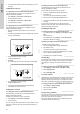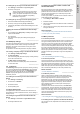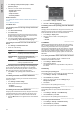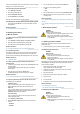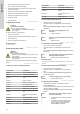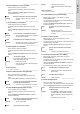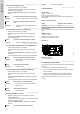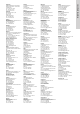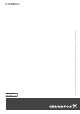Installation and Operating Instructions
Table Of Contents
- English (GB)
- 1. General information
- 2. Installing the product
- 3. Starting up the product
- 4. Product introduction
- 5. Control functions
- 5.1 Application types
- 5.2 Setting the sensor type
- 5.3 Setting the start level
- 5.4 Setting the stop level
- 5.5 Setting the high level
- 5.6 Stop delay
- 5.7 Power-on delay
- 5.8 Dry-running protection
- 5.9 Using the same level switch for the start and stop level
- 5.10 "Multipump settings"
- 5.11 "Antiseizing"
- 5.12 Signal detection time
- 5.13 Setting the maximum number of restarts with Grundfos GO Remote
- 5.14 Motor protection
- 5.15 Alarm reset
- 5.16 Setting the buzzer with Grundfos GO Remote
- 5.17 Setting units for Grundfos GO Remote
- 5.18 Setting units for the operating panel with Grundfos GO Remote
- 5.19 GENIbus
- 5.20 Security
- 5.21 Starting the startup wizard with the operating panel
- 6. Operating the product
- 7. Servicing the product
- 8. Fault finding the product
- 8.1 Overview of alarm and warning codes
- 8.2 Code 2 (Power phase missing)
- 8.3 Code 4 (Too many motor restarts)
- 8.4 Code 9 (Power phase sequence wrong)
- 8.5 Code 12 (Service needed)
- 8.6 Code 22 (Moisture in motor of pump)
- 8.7 Code 25 (Wrong configuration)
- 8.8 Code 48 (Motor is overloaded)
- 8.9 Code 57 (Missing water in the application)
- 8.10 Code 69 (Winding temperature too high)
- 8.11 Code 84 (Memory storage media faulty)
- 8.12 Code 117 (Door opened)
- 8.13 Code 159 (Communication error CIMxxx)
- 8.14 Code 165 (Signal fault)
- 8.15 Code 191 (High water level)
- 8.16 Code 205 (Level switch inconsistency)
- 8.17 Code 225 (Communication error pump module)
- 8.18 Code 226 (Communication error IO module)
- 8.19 Code 229 (Water on floor)
- 9. Technical data
- 10. Disposing of the product
1. Go to Settings > Motor protection pump 1 or Motor
protection pump 2.
2. Follow the on-screen wizard to set the following:
• Nominal pump current
• Trip IEC class
• Pump connection
• Overheat protection.
Related information
5.13 Setting the maximum number of restarts with Grundfos GO
Remote
5.14.3 Moisture protection
5.15 Alarm reset
STATUS-NOT-SET | Resetting-alarms-and-warnings-manually-with-Grundfos-GO-Remote-(ta)--o51phI.dita
5.15.1 Resetting alarms and warnings manually with Grundfos
GO Remote
1. Go to Alarms and warnings.
2. Press Reset alarm.
All current alarms and warnings have been reset. However, if
the fault causing the alarm or warning has not been removed,
the alarm or warning will appear again.
3. If you want to delete all alarms and warnings from the history
log, press Show log > Reset alarm and warning logs.
STATUS-NOT-SET | Setting-the-automatic-alarm-reset-with-Grundfos-GO-Remote-(ta)--USGVLY.dita
5.15.2 Setting the automatic alarm reset with Grundfos GO
Remote
1. Go to Settings > Automatic alarm reset.
2. Select one of the following:
Option
Description
No automatic
reset
The control unit does not reset any alarm
or warning. You must do it manually.
All except pump
critical
The control unit resets alarms and
warnings unless the related fault can
damage the pump.
All alarms The control unit resets alarms and
warnings, regardless of the fault.
STATUS-NOT-SET | Resetting-alarms-and-warnings-on-the-operating-panel-(ta)--kZ1sjo.dita
5.15.3 Resetting alarms and warnings on the operating panel
You can manually reset alarms and warnings on the operating
panel. However, if the fault causing the alarm or warning has not
been removed, the alarm or warning will appear again.
1. Press Reset on the operating panel to reset the alarm or
warning.
STATUS-NOT-SET | Setting-the-buzzer-with-Grundfos-GO-Remote-(ta)--Dx6Bsg.dita
5.16 Setting the buzzer with Grundfos GO Remote
The internal buzzer is used to give an acoustic sound if there is a
warning or an alarm.
1. Go to Settings > Buzzer settings.
2. Select when the buzzer is to be activated:
• All alarms
• All alarms and warnings.
STATUS-NOT-SET | Setting-units-for-Grundfos-GO-Remote-(ta)--cbCyys.dita
5.17 Setting units for Grundfos GO Remote
Changing units as described here will only change the units shown
in Grundfos GO Remote. It will not affect the units shown on the
operating panel of products connected to Grundfos GO Remote.
1. Press the Menu button in the upper left corner of Grundfos GO
Remote.
TM070084
2. Go to
General > Settings > Products > Units.
3. Select US or Grundfos default units.
STATUS-NOT-SET | Setting-units-for-the-operating-panel-with-Grundfos-GO-Remote-(ta)-05YVKng.dita
5.18 Setting units for the operating panel with Grundfos
GO Remote
Changing units as described below changes the units shown in the
operating panel of the product connected to Grundfos GO Remote.
It does not affect the units shown in Grundfos GO Remote.
1. Go to Settings > Display units.
2. Select the units to be used on the operating panel.
• SI Units
• US Units.
STATUS-NOT-SET | GENIbus-(co)-xdwmwMs.dita
5.19 GENIbus
GENIbus, the Grundfos Electronics Network Intercommunications
bus, is a fieldbus developed by Grundfos to meet the need for data
transfer in all typical Grundfos motor or pump applications.
Grundfos devices with GENIbus can be wired together in networks
and integrated in automation systems. Each device on the network
must have a unique GENIbus address. GENIbus is based on the
RS485 hardware standard and typically operates at a baud rate of
9600 bits/s.
STATUS-NOT-SET | Setting-the-GENIbus-address-with-Grundfos-GO-Remote-(ta)--oqe53Q.dita
5.19.1 Setting the GENIbus address with Grundfos GO Remote
If CU 241 is used in a GENIbus network, a CIM 050 must be
installed to add a GENIbus connection.
1. Go to Settings > GENI bus address
2. Set the GENIbus address.
The GENIbus address is a unique identifier for the product on
the network.
5.20 Security
STATUS-NOT-SET | Locking-the-operating-panel-(ta)--YSB9wo.dita
5.20.1 Locking the operating panel
The operating panel can only be locked with Grundfos GO Remote.
1. Go to Settings > Security > Local HMI Security.
2. Select Enabled and press Next.
3. Select if you want to restrict access to Settings only or
Settings and operation.
4. Press Done.
The lock symbol on the operating panel is now lit.
STATUS-NOT-SET | Unlocking-the-operating-panel-(ta)--MqSjV4.dita
5.20.2 Unlocking the operating panel
The operating panel can only be unlocked with Grundfos GO
Remote.
1. Go to Settings > Security > Local HMI Security.
2. Select Disabled and press Next.
The lock symbol on the operating panel is switched off.
STATUS-NOT-SET | Locking-Grundfos-GO-Remote-(ta)--nQz9mk.dita
5.20.3 Locking Grundfos GO Remote
1. Go to Settings > Security > Go Remote Security.
2. Select Enabled and press Next.
3. Enter a four digit PIN code and press CONFIRM.
12
English (GB)