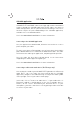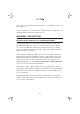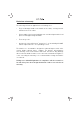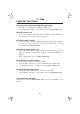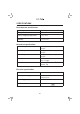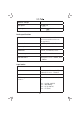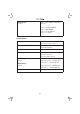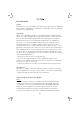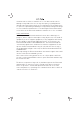User Instructions
21
SOLAARI application
SOLAARI ELITE and PRIME sabers have light and sound customization
features through the SOLAARI application. ELITE sabers also have an
audio sharing feature, which is presented in the following section. These
functions require the prior downloading of the SOLAARI application,
available for free on Android and iOS.
Check the www.solaari.com Website for more information.
Connecting to the SOLAARI application
Once the app has been downloaded, follow the instructions to create a
profi le and pair your saber.
To switch your saber to Pairing Mode, turn off your saber then hold the
power button down for 5 seconds until the blade fl ashes blue. The saber
will then be detectable by the application, and pairing will be possible.
Once the saber has been detected and paired, let the instructions
supplied by the mobile application guide you.
Check the www.solaari.com Website for more information.
Connecting to a Bluetooth audio device (ELITE range only)
You can play the sound of your SOLAARI ELITE lightsaber via a Bluetooth
audio device. Once the saber has been paired with the SOLAARI
application, navigate to the Audio Menu by clicking on the audio symbol
in the top right corner of your saber’s home page.
In this tab, click on “Connect an audio device”. If your audio device is
Bluetooth enabled, it should appear on the list of available devices.
Beware, do not connect beforehand your Bluetooth device to your
smartphone, your device must be free of any pairing in order to be able
to connect to your saber.