User's Manual
Table Of Contents
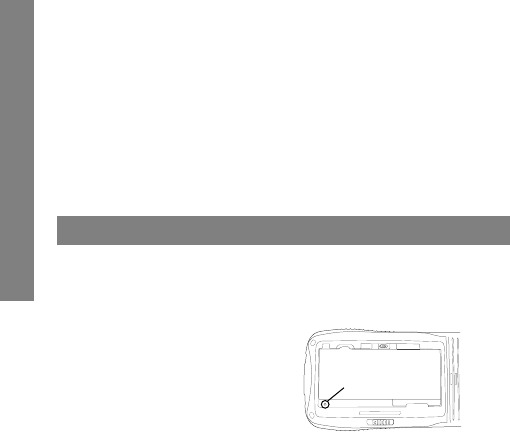
16
2. Select the Restore button.
3. Select the backup image location from Backup location.
4. Select the backup image le from the Restore content menu.
5. Click Start, and then click OK when prompted.
6. The device reboots automatically upon completing the restore.
Note:
• The backup image folder must be placed in the backup folder.
• When backing up only the data, the image should be restored
on the same firmware version. Restoring on a different firmware
version might create instability or corruption.
Resetting the Device
Soft Reset
Soft reset shuts down and reboots the device. It preserves installed
applications, settings, and saved data. To perform a soft reset:
1. Remove the battery cover.
2. Press the reset button once.
3. Close the battery cover, and
power on the device.
Clean Reset
Clean reset restores the system to factory default by erasing all installed
applications, settings and data. To perform a clean reset:
1. Select Application drawer > Settings > Backup & reset >
Factory data reset.
2. Check the Erase SD card checkbox to clear internal SD card
contents if needed.
3. Click Reset device > Erase everything.
Reset Button
Using the Device










