User's Manual
Table Of Contents
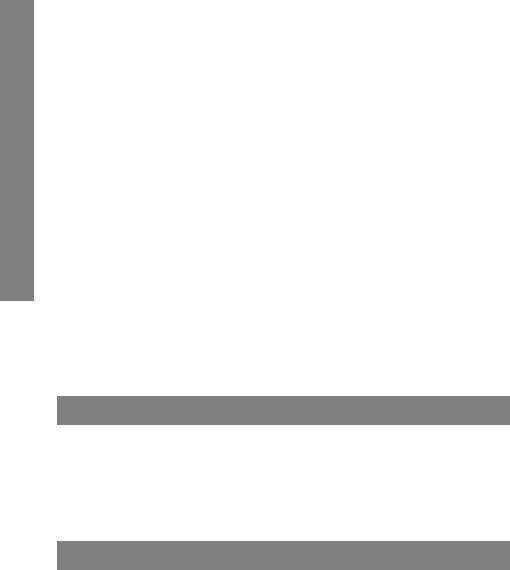
14
2. Select UHD Player.
3. Browse to a picture, and then click SET WALLPAPER.
Adjusting Screen timeout & Screen dim timeout
1. Select Application drawer > Settings > Display
2. Adjust the timeout period for the following options:
Sleep: Adjust the idle period before the device enters sleep mode.
Sleep in charging: Adjust the idle period before the device enters
sleep mode while charging.
Screen dim timeout: Adjust the screen dim period before the
screen turns off.
Adjusting Flip Cover Setting
By default, the screen is turned off when closing the ip cover. To change
the setting, select Application drawer > Settings > Display > Flip cover.
Hiding System Bars
To hide the status bar and navigation bar:
1. Select Application drawer > Settings > Display > System bars.
2. Select the required options for Admin and User mode display.
Dening Keys
The Left side key and Right side key are set as Menu key and Back key
by default. To change the key denition:
1. Select Application drawer > Settings > Key.
2. In Left side key and Right side key menu, select Function select
to change the key denition.
Changing Battery Charging Policy
By default, smart charging mechanism is enabled to charge the battery
only when the battery level is lower than 80%. To adjust the charging
trigger level:
1. Select Application drawer > Settings > Battery.
Using the Device










