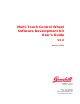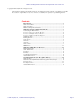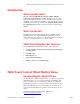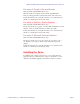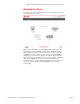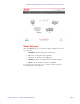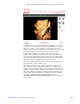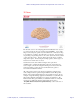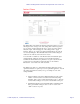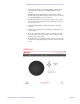Multi-Touch Control Wheel Software Development Kit User’s Guide V3.0 Bulletin #1204 561 Hillgrove Avenue LaGrange, IL 60525 Phone: (708) 354-1040 Fax: (708) 354-2820 E-mail: instinct@grayhill.com www.grayhill.
Multi-Touch Ring Encoder Software Development Kit User’s Guide v3.0 Copyright © 2014 Grayhill, Inc. All rights reserved. The information supplied in this manual is believed to be reliable and accurate at the time of its publication. Grayhill, Inc. assumes no responsibility for any errors, omissions, or suitability of its products for a particular application. Contents Introduction .................................................................................................. 3 What’s in this Guide? ...
Multi-Touch Ring Encoder Software Development Kit User’s Guide v3.0 Introduction What’s in this Guide? Welcome to the Grayhill Multi-Touch Control Wheel (MTCW) Software Development Kit User’s Guide. We’ll first get your control wheel up and running with a demo so you can quickly begin to appreciate the MTCW’s many features and capabilities. Next we’ll dive in deeper into the MTCW operation. Lastly, we’ll introduce Grayhill’s Instinct Gesture Recognition Library that makes product development a snap.
Multi-Touch Ring Encoder Software Development Kit User’s Guide v3.0 For users of Google’s Chrome Browser Click on the link “Grayhill Instinct Demo (zip)” When the download is complete, click on the file “Grayhill Instinct Demo.zip” that appears in the download area at the bottom of the screen. Follow the instructions of your zip file extraction tool to extract and locate the files on your PC where it can be easily found.
Multi-Touch Ring Encoder Software Development Kit User’s Guide v3.0 Running the Demo To run the demo, click on the application icon on your desktop. The connect screen should appear as below: Make sure the USB connector from the MTCW SDK is plugged into the PC’s USB port. After the MTCW is found, the type (MTCW) and serial number will be listed in the connection list next to a check box under the “CONNECT?” heading. Click on the check box to connect the MTRE.
Multi-Touch Ring Encoder Software Development Kit User’s Guide v3.
Multi-Touch Ring Encoder Software Development Kit User’s Guide v3.0 2D Demo The 2D demo screen is an example application that illustrates how easy it is to position and size an image for viewing using the MTCW. Use a single finger (or two fingers) on the touchpad to pan the image in the X or Y direction. Use two fingers in a pinching or un-pinching motion to control the zoom level. Spin two fingers about each other to rotate the image.
Multi-Touch Ring Encoder Software Development Kit User’s Guide v3.0 3D Demo The 3D demo screen is an example application that illustrates how easy it is to position and size an object for viewing using the MTCW. Use a single finger on the touchpad to pan the object in either the X or Y direction. Drop a second finger to rotate the object about the opposite axis. Use two fingers in a pinching or un-pinching motion to move the object in the Z axis (toward or away from the screen.
Multi-Touch Ring Encoder Software Development Kit User’s Guide v3.0 Instinct Demo The Instinct Page demonstrates the Instinct Gesture Recognition process by allowing the user to change some of the settings that control how gestures are recognized - and then allowing the user to observe how these changes affect the output. After changing one of the settings, hit the “Apply Changes” button to try out the new settings. Default settings can easily be recovered by hitting the “Reset Defaults” button.
Multi-Touch Ring Encoder Software Development Kit User’s Guide v3.0 • The Double Tap Delay is the minimum number of 20mS intervals required in between taps before a "DOUBLE TAP" event is reported. • The Minimum Touch & Hold Duration is the number of 20mS intervals that a given number of fingers must be "down" in order for the "TOUCH & HOLD" event to be reported.
Multi-Touch Ring Encoder Software Development Kit User’s Guide v3.0 The MTCW page allows interaction with the features exclusive to the MTCW. If a finger or fingers are placed on the touchscreen, while in touch mode, its movements will be tracked in the circular area on the left hand side of the screen. To demonstrate the encoder feature of the MTCW, place a single finger in the groove running along the outside of the touch area.
Multi-Touch Ring Encoder Software Development Kit User’s Guide v3.0 © 2014 Grayhill, Inc.
Multi-Touch Ring Encoder Software Development Kit User’s Guide v3.0 For the discussion of the components of the MTCW see the block diagram of the MTCW shown below: Multi-Touch Control Wheel Touchscreen Touchscreen Controller Power Proximity Sensor Switching Power Supply USB Micro-controller USB – I/O Interface The MTCW has a full speed USB device interface.
Multi-Touch Ring Encoder Software Development Kit User’s Guide v3.0 • The MTCW can be set to either Touch or Proximity mode, but they cannot be used simultaneously. Proximity The device has two modes of operation: touchpad, and proximity. The device is set to proximity mode by command over the USB. In Proximity Mode the device sends make and break codes over the USB corresponding to the current status of the proximity sensor. Proximity is detected using the mutual projected capacitance method.
Multi-Touch Ring Encoder Software Development Kit User’s Guide v3.0 What makes the Grayhill Instinct Gesture Recognition Library unique? When we looked at Human/Machine interface we found two basic, but powerful types of gestures useful for machine control – we call them Event Gestures and Tracking Gestures. © 2014 Grayhill, Inc.
Multi-Touch Ring Encoder Software Development Kit User’s Guide v3.0 Event Gestures An Event Gesture is defined as any gesture that is performed and recognized as a singular event and that might be used to initiate immediate state changes in the host. The following are examples of event gestures: Tap, Double-Tap, Touch&Hold, Tap,Touch&Hold, Swipe etc. Note that these events don’t require any magnitude information - they are simply recognized as the user performs them as single events.
Multi-Touch Ring Encoder Software Development Kit User’s Guide v3.0 Tracking Gestures A Tracking Gesture is not recognized as a single event, but rather, is reported as a continuous stream of control data for as long as the user performs the gesture. Tracking Gestures are very useful for viewing and positioning 2-D and 3-D objects or images, or positioning the view in a field of text. Pan, Zoom, Rotate and Scroll are examples of Tracking Gestures.
Multi-Touch Ring Encoder Software Development Kit User’s Guide v3.