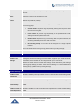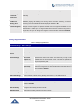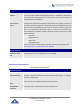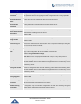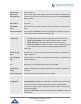Application Guide
P a g e | 57
DP750/DP720 Administration Guide
Version 1.0.3.37
Allow DHCP
Option 43 and
Option 66 to
Override Server
Obtains configuration and upgrade server’s information from DHCP server using
options 66 and 43.
Note: If DHCP Option 66 is enabled, the DP750 will attempt downloading the
firmware file from the server URL provided by DHCP, even though Config Server
Path is left blank.
Allow DHCP
Option 120 to
Override SIP
Server
Obtains configuration and update SIP server information from DHCP server using
options 120.
Note: If DHCP option 120 is enabled, the sip server setting can be changed for
profile 1.
3CX Auto Provision
Sends multicast “SUBSCRIBE” message for provisioning at booting stage, used
for PnP (Plug-and-Play) configuration. Default is Yes.
Automatic
Provisioning
Specifies when provisioning process will be initiated; there are 4 options:
• No: Base station will only request configuration files once at boot up.
• Check every X minutes: User needs to specify a period in minutes.
• Check every day: User needs to specify “Hour of the day (0-23)”.
• Check every week: User needs to specify “Hour of the day (0-23)” and
“Day of the week (0-6)”. Note: Day of week is starting from Sunday.
Default is No.
Hour of the Day
(0-23)
Defines the hour of the day to check the HTTP/TFTP server for configuration file
changes. Default is 1.
Day of the Week
(0-6)
Defines the day of the week to check HTTP/TFTP server for configuration file
changes. Default is 1.
Authenticate Conf
File
Authenticates configuration file before being accepted. This protects the device
configuration from unauthorized modifications. Default is No.
Upload Device
Config
Uploads manually device configuration (XML and TXT formats are supported) to
base station.
Device Config (TXT)
Downloads actual device configuration file in .txt format.
Device Config (XML)
Downloads default device configuration file in .xml format.
Backup
Configuration
Generates an XML config file storing all current configuration after pressing
Backup Settings and display list of backup files available (users need to wait a
few seconds and refresh the provisioning page to display the backup files).
Maximum of 10 backup files are supported and when it reaches 10 entries, this
feature will be disabled.
Note: Click on Download to download the specific backup or Delete to remove all
the backup files.