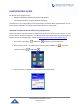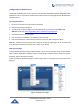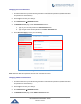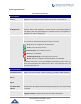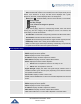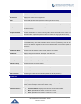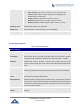Application Guide
P a g e | 34
DP750/DP720 Administration Guide
Version 1.0.3.37
Changing User Level Password
1. Access the Web GUI of your DP750 using the admin’s username and password. (Default username
and password is: admin/admin).
2. Press Login to access your settings.
3. Go to Maintenance Web/SSH Access.
4. In Web/SSH Access page, locate User Password section:
a. Type in your new user password in New Password field.
b. Type in again same entered password in Confirm Password field.
5. Press Save and Apply to save your new setting.
Figure 12: User Level Password
Note: DO NOT USE same password for both user and admin accounts.
Changing Admin Level Password
1. Access the Web GUI of your DP750 using the admin’s username and password. (Default username
and password is: admin/admin).
2. Press Login to access your settings.
3. Go to Maintenance Web/SSH Access.
4. In Web/SSH Access page, locate Admin Password section: