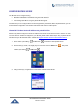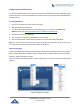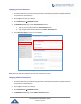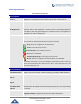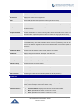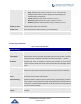Application Guide
P a g e | 33
DP750/DP720 Administration Guide
Version 1.0.3.37
Icons Bar Shortcut
Users can find the icon bar right below the main menu of every page as displayed on following screenshot:
Figure 10: Icons Bar Shortcut
Please refer to following table describing the use of each icon:
Icon
Description
Refresh Button: Allows users to refresh the current page.
Subscribe Button: Allows users to open the subscription.
Paging Button: Allows users to page all the registered DP720 handsets.
Figure 11: Icons Bar Description
Saving the Configuration Changes
After users makes changes to the configuration, pressing the Save button will save but not apply the
changes until the Apply button on the top of web GUI page is pressed. Users can instead directly press
the Save and Apply button. We recommend rebooting or powering cycle the phone after applying all the
changes.
Web UI Access Level Management
There are two default passwords for the login page:
User Level
Username
Password
Web Pages Allowed
End User Level
user
123
Only Status, Settings and
Maintenance
Administrator Level
admin
admin
All pages
The password is case sensitive with maximum length of 25 characters.
Note: When accessing the web GUI with normal user level, "Advanced Settings" page will be hidden.
When changing any settings, always SUBMIT them by pressing the Save or Save and Apply button on the
bottom of the page. If using the Save button, after making all the changes, click on the Apply button on top
of the page to submit. After submitting the changes in all the Web GUI pages, reboot DP750 to have the
changes take effect if necessary; most of the options under the Settings page require reboot, but options
under the Accounts and Phonebook pages do not.