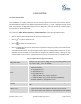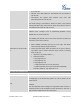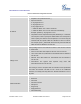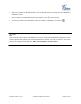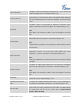User's Manual
Firmware Version 1.0.0.5
UCM6510 IP PBX User Manual
Page 98 of 192
CONFERENCE BRIDGE
The UCM6510 supports conference bridge allowing 32 participants with up to 5 bridges at the same time.
The conference bridge configurations can be accessed under web GUI->PBX->Call
Features->Conference. In this page, users could create, edit, view, invite, manage the participants and
delete conference bridges. The conference bridge status and conference call recordings (if recording is
enabled) will be displayed in this web page as well.
CONFERENCE BRIDGE CONFIGURATIONS
Click on "Create New Conference Room" to add a new conference bridge.
Click on to edit the conference bridge.
Click on to delete the conference bridge.
Table 31: Conference Bridge Configuration Parameters
Extension
Configure the conference number for the users to dial into the
conference.
Password
When configured, the users who would like to join the conference call
must enter this password before accessing the conference bridge.
Note:
If "Public Mode" is enabled, the password is not required to join the
conference bridge thus this field is invalid.
The password has to be at least 4 characters.
Admin Password
Configure the password to join the conference bridge as administrator.
Conference administrator can manage the conference call via IVR (if
"Enable Caller Menu" is enabled) as well as invite other parties to join
the conference by dialing "0" (permission required from the invited party)
or "1" (permission not required from the invited party) during the
conference call.
Note:
If "Public Mode" is enabled, the password is not required to join the
conference bridge thus this field is invalid.
The password has to be at least 4 characters.