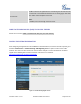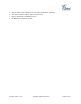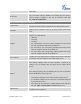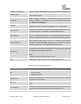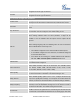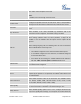User's Manual
Firmware Version 1.0.0.5
UCM6510 IP PBX User Manual
Page 89 of 192
timeout, the device is considered offline. The default setting is 1000ms.
Qualify Frequency
When "Enable Qualify" option is set to "Yes", configure the interval (in
seconds) of the SIP OPTIONS message sent to the device to check if
the device is still online. The default setting is 60 seconds.
Fax Detection
Enable to detect Fax signal from the trunk during the call and send the
received Fax to the default Email address in Fax setting page under web
GUI->PBX->Internal Options->Fax/T.38.
Note:
If enabled, Fax Pass-through cannot be used.
DIRECT OUTWARD DIALING (DOD) VIA VOIP TRUNKS
The UCM6510 provides Direct Outward Dialing (DOD) which is a service of a local phone company (or
local exchange carrier) that allows subscribers within a company's PBX system to connect to outside lines
directly.
Example of how DOD is used:
Company ABC has a SIP trunk. This SIP trunk has 4 DIDs associated to it. The main number of the office
is routed to an auto attendant. The other three numbers are direct lines to specific users of the company.
At the moment when a user makes an outbound call their caller ID shows up as the main office number.
This poses a problem as the CEO would like their calls to come from their direct line. This can be
accomplished by configuring DOD for the CEO’s extension.
Steps on how to configure DOD on the UCM:
1. To setup DOD go to UCM6510 web GUI->PBX->Basic/Call Routes->VoIP Trunks page.
2. Click to access the DOD options for the selected SIP Trunk.
3. Click "Create a new DOD" to begin your DOD setup
4. For "DOD Number" enter one of the numbers(DIDs) from your SIP trunk provider. In the example above
Company ABC received 4 DIDs from their provider. ABC will enter in the number for the CEO's direct
line.
5. Select an extension from the "Available Extensions" list. Users have the option of selecting more than
one extension. In this case, Company ABC would select the CEO's extension. After making the
selection, click on the button to move the extension(s) to the "Selected Extensions" list.