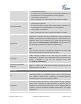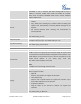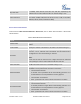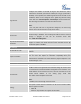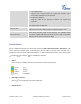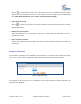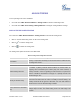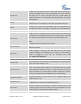User's Manual
Firmware Version 1.0.0.5
UCM6510 IP PBX User Manual
Page 67 of 192
IMPORT EXTENSIONS
The capability to import extensions to the UCM6510 provides users flexibility to batch add extensions with
similar or different configurations quickly.
1. Export extension csv file from the UCM6510 by clicking on "Export Extensions" button.
2. Fill up the extension information you would like in the exported csv template.
3. Click on "Import Extensions" button. The following dialog will be prompted.
Figure 23: Export Extensions
4. Select the option in "On Duplicate Extension" to define how the duplicate extension(s) in the imported
csv file should be treated by the PBX.
Skip: Duplicate extensions in the csv file will be skipped. The PBX will keep the current extension
information as previously configured without change.
Delete and Recreate: The current extension previously configured will be deleted and the duplicate
extension in the csv file will be loaded to the PBX.
Update Information: The current extension previously configured in the PBX will be kept. However,
if the duplicate extension in the csv file has different configuration for any options, it will override the
configuration for those options in the extension.
5. Click on to select csv file from local directory in the PC.
6. Click on "Save" to import the csv file.
7. Click on "Apply Changes" to apply the imported file on the UCM6510.