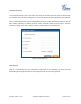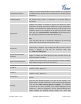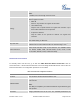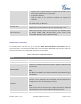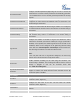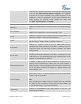User's Manual
Firmware Version 1.0.0.5
UCM6510 IP PBX User Manual
Page 52 of 192
Call Forward No Answer
Configure the Call Forward No Answer target number. If not configured,
the Call Forward No Answer feature is deactivated. The default setting is
deactivated.
Call Forward Busy
Configure the Call Forward Busy target number. If not configured, the
Call Forward Busy feature is deactivated. The default setting is
deactivated.
Ring Timeout
Configure the number of seconds to ring the user before the call is
forwarded to voicemail (voicemail is enabled) or hang up (voicemail is
disabled). If not specified, the default ring timeout is 60 seconds on the
UCM6510, which can be configured in the global ring timeout setting
under web GUI->Internal Options->IVR Prompt: General Preference.
The valid range is between 5 seconds and 600 seconds.
Note:
If the end point also has a ring timeout configured, the actual ring
timeout used is the shortest time set by either device.
Auto Record
Enable automatic recording for the calls using this extension. The
default setting is disabled. The recording files will be saved in external
storage if plugged in and can be accessed under web
GUI->CDR->Recording Files.
Skip Voicemail Password
Verification
When user dials voicemail code, the password verification IVR is
skipped. If enabled, this would allow one-button voicemail access. By
default this option is disabled.
Support Hot-Desking Mode
If enabled, SIP Password will accept only alphabet characters and digits;
AuthID will be changed to the same as Extension
User Settings
First Name
Configure the first name of the user. The first name can contain
characters, letters, digits and _.
Last Name
Configure the last name of the user. The last name can contain
characters, letters, digits and _.
Email Address
Fill in the Email address for the user. Voicemail will be sent to this Email
address.
Language
Select the voice prompt language to be used for this extension. The
default setting is "Default" which is the selected voice prompt language
under web GUI->PBX->Internal Options->Language. The dropdown
list shows all the current available voice prompt languages on the
UCM6510. To add more languages in the list, please download voice
prompt package by selecting "Check Prompt List" under web