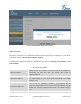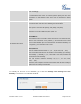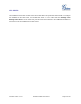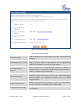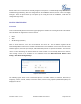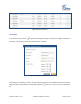User's Manual
Firmware Version 1.0.0.5
UCM6510 IP PBX User Manual
Page 48 of 192
Please make sure an extension is manually assigned to the phone or "Automatically Assign Extension" is
enabled during provisioning. After the configuration on the UCM6510 web GUI, click on "Save" and "Apply
Changes". Once the phone boots up and picks up the config file from the UCM6510, it will take the
configuration right away.
MANUAL PROVISIONING
DISCOVERY
Users could manually discover the device by specifying the IP address or scanning the entire LAN network.
Three methods are supported to scan the devices.
PING
ARP
SIP Message (NOTIFY)
Click on "Auto Discover", fill in the "Scan Method" and "Scan IP". The IP address segment will be
automatically filled in based on the network mask detected on the UCM6510. If users need scan the entire
network segment, enter 255 (for example, 192.168.40.255) instead of a specific IP address. Then click on
"Save" to start discovering the devices within the same network. To successfully discover the devices,
"Zero Config" needs to be enabled on the UCM6510 web GUI->PBX->Basic/Call Routes->Zero
Config->Auto Provisioning Settings.
Figure 18: Auto Discover
The following figure shows a list of discovered phones. The MAC address, IP Address, Extension (if
assigned), Version, Vendor, Model, Connection Status, Create Config, Options (Edit/Delete/Update) are
displayed in the list.