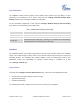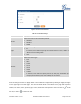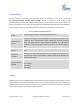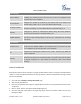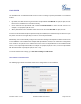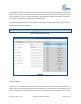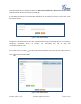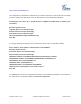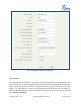User's Manual
Firmware Version 1.0.0.5
UCM6510 IP PBX User Manual
Page 34 of 192
Table 12: Fail2Ban Settings
Global Settings
Enable Fail2Ban
Enable Fail2Ban. The default setting is disabled. Please make sure both "Enable
Fail2Ban" and "Asterisk Service" are turned on in order to use Fail2Ban for SIP
authentication on the UCM6510.
Banned Duration
Configure the duration (in seconds) for the detected host to be banned. The
default setting is 300. If set to -1, the host will be always banned.
Max Retry Duration
Within this duration (in seconds), if a host exceeds the max times of retry as
defined in "MaxRetry", the host will be banned. The default setting is 5.
MaxRetry
Configure the number of authentication failures during "Max Retry Duration"
before the host is banned. The default setting is 10.
Fail2Ban Whitelist
Configure IP address, CIDR mask or DNS host in the whiltelist. Fail2Ban will not
ban the host with matching address in this list. Up to 5 addresses can be added
into the list.
Local Settings
Asterisk Service
Enable Asterisk service for Fail2Ban. The default setting is disabled. Please
make sure both "Enable Fail2Ban" and "Asterisk Service" are turned on in order
to use Fail2Ban for SIP authentication on the UCM6510.
Port
Configure the listening port number for the service. Currently only 5060 (for
UDP) is supported.
MaxRetry
Configure the number of authentication failures during "Max Retry Duration"
before the host is banned. The default setting is 10. Please make sure this option
is properly configured as it will override the "MaxRetry" value under "Global
Settings".
CHANGE PASSWORD
After login the web GUI for the first time, it is highly recommended for users to change the default password
"admin" to a more complicated password for security purpose. Follow the steps below to change the web
GUI access password.
1. Go to web GUI->Settings->Change Password page.
2. Enter the old password first.
3. Enter the new password and retype the new password to confirm. The new password has to be at least
4 characters.
4. Click on "Save" and the user will be automatically logged out.
5. Once the web page comes back to the login page again, enter the username "admin" and the new
password to login.