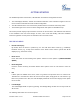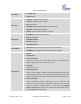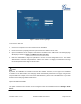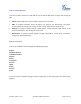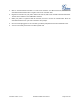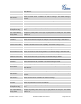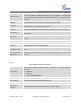User's Manual
Firmware Version 1.0.0.5
UCM6510 IP PBX User Manual
Page 25 of 192
Figure 4: UCM6510 web GUI Language
SAVE AND APPLY CHANGES
Click on "Save" button after configuring the web GUI options in one page. After saving all the changes,
make sure click on "Apply Changes" button on the upper right of the web page to submit all the changes. If
the change requires reboot to take effect, a prompted message will pop up for you to reboot the device.
Figure 5: UCM6510 web GUI: Apply Changes
MAKE YOUR FIRST CALL
Power up the UCM6510 and your SIP end point phone. Connect both devices to the network. Then follow
the steps below to make your first call.
1. Log in the UCM6510 web GUI, go to PBX->Basic/Call Routes->Extensions.