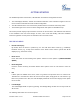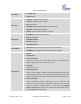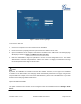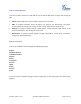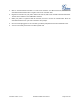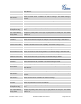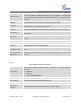User's Manual
Firmware Version 1.0.0.5
UCM6510 IP PBX User Manual
Page 23 of 192
Figure 3: UCM6510 web GUI Login Page
To access the web GUI:
1. Connect the computer to the same network as the UCM6510.
2. Ensure the device is properly powered up and shows its IP address on the LCD.
3. Open a web browser on the computer and enter the IP address in the address bar. The web login page
will display as shown in [Figure 3: UCM6510 web GUI Login Page].
4. Enter the administrator’s login and password to access the web configuration menu. The default
administrator's username and password is "admin" and "admin". It is highly recommended to change
the default password after login for the first time.
Note:
By default, the UCM6510 has "Redirect From Port 80" enabled. Therefore, if users type in the UCM6510
IP address in the web browser, the web page will be automatically redirected to the page using HTTPS
and port 8089. For example, if the LCD shows 192.168.40.167, please enter 192.168.40.167 in your web
browser and the web page will be redirected to:
https://192.168.40.167:8089
The option "Redirect From Port 80" can be configured under the UCM6510 web GUI->Settings->HTTP
Server.