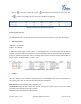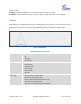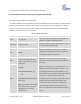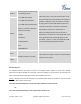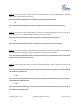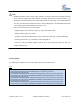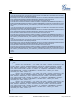User's Manual
Firmware Version 1.0.0.5
UCM6510 IP PBX User Manual
Page 170 of 192
any internal extension.
Caller Number
Enter the caller number to be filtered in the CDR report.
Caller Name
Enter the caller name to be filtered in the CDR report.
From Date
Specify "From" date and time to be filtered for the CDR report. Click on the field and
the calendar will show for users to select the exact date and time.
To Date
Specify "To" date and time to be filtered for the CDR report. Click on the field and
the calendar will show for users to select the exact date and time.
The call report will display as the following figure shows.
Figure 84: Call Report
Users could perform the following operations on the call report.
Sort
Click on the header of the column to sort by this category. For example, clicking on "Start Time" will
sort the report according to start time. Clicking on "Start Time" again will reverse the order.
Download Records
On the bottom of the page, click on "Download Records" button to export the report in .csv format.
Delete All
On the bottom of the page, click on "Delete All" button to remove all the call report information.
Play/Download/Delete Recording File (per entry)
If the entry has audio recording file for the call, the three icons on the most right column will be
activated for users to select. In the following picture, the second entry has audio recording file for the
call.