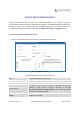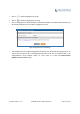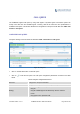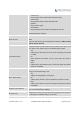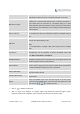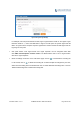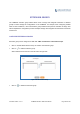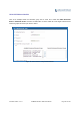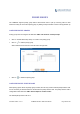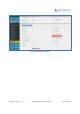User's Manual Part 2
Firmware Version 1.0.0.1 UCM6200 Series IP PBX User Manual Page 214 of 320
after the last call on the agent is completed. If set to 0, there will be no
delay between calls to the queue. The default setting is 15 seconds.
Max Queue Length
Configure the maximum number of calls to be queued at once. This
number does not include calls that have been connected with agents. It
only includes calls not connected yet. The default setting is 0, which
means unlimited. When the maximum value is reached, the caller will be
treated with busy tone followed by the next calling rule after attempting to
enter the queue.
Report Hold Time
If enabled, the UCM6200 will report (to the agent) the duration of time of
the call before the caller is connected to the agent. The default setting is
"No".
Wait Time
If enabled, users will be disconnected after the configured number of
seconds. The default setting is "No".
Note:
It is recommended to configure "Wait Time" longer than the "Wrapup
Time".
Auto Record
If enabled, the calls on the call queue will be automatically recorded. The
recording files can be accessed in Queue Recordings under web
GUI->PBX->Call Features->Call Queue.
Enable Destination
If enabled, the incoming call for the call queue will be routed to the
destination configured in the next field if none of the agents answers the
call after ringing for a time of “Ring Timeout”.
Queue Timeout
Configure the global timeout (in seconds) of call queue. It must be bigger
than the value of ring timeout. The call in the queue will be transferred to
the failover destination directly if this time is exceeded.
Failover Destination
Configure the call destination for the call to be routed to if no agent in this
call queue answers the call.
Enable Feature Codes
Enable feature codes option for call queue. For example, *83 is used for
“Agent Pause”
Agents
Select the available users to be the static agents in the call queue.
Choose from the available users on the left to the static agents list on the
right. Click on to arrange the order.
Click on
to delete the call queue.
Click on "Agent Login Settings" to configure Agent Login Extension Postfix and Agent Logout
Extension Postfix. Once configured, users could log in the call queue as dynamic agent.