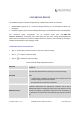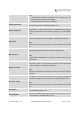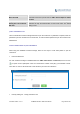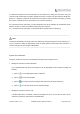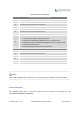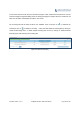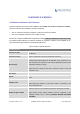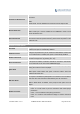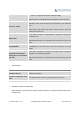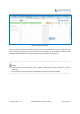User's Manual Part 2
Firmware Version 1.0.0.1 UCM6200 Series IP PBX User Manual Page 187 of 320
Conference Administrator
Select the administrator of scheduled conference from selected
extensions.
Note:
“Public Mode” must be disabled from Conference Room Options tab.
Local Extension
Select available extensions from the list to attend scheduled conference.
Remote Extension
Select available extensions from the remote peer PBX.
Note: “LDAP Sync” must be enabled on the UCM6200 in order to view
remote extensions here.
Special Extension
Add extensions that are not in the list (both local and remote list). If the
user wishes to add the special extension, please match the pattern on the
outbound route.
Remote Conference
Invite a remote conference.
Conference Room Options
Password
Configure conference room password. Please note that if “Public Mode” is
enabled, this option is automatically disabled.
Admin Password
Configure the password to join as conference administrator. Please note
that if “Public Mode” is enabled, this option is automatically disabled.
Enable Caller Menu
If this option is enabled, conference participants will be able to access
conference bridge menu by pressing the * key.
Record Conference
If this option is enabled, conference call will be recorded in .wav format.
The recorded file can be found from Conference page.
Quiet Mode
If this option is enabled, the notification tone or voice prompt for joining or
leaving the conference won’t be played.
Note: Option “Quiet Mode” and option “Announce Caller” cannot be
enabled at the same time.
Wait For Admin
If this option is enabled, the participants in the conference won’t be able to
hear each other until conference administrator joins the conference.
Note: If “Quiet Mode” is enabled, voice prompt for this option won’t be
played.
Enable User Invite
If this option is enabled, the user can:
Press ‘0’ to invite others to join the conference with invited party’s
permission
Press ‘1’ to invite without invited party’s permission
Press ‘2’ to create a multi-conference bridge to another conference
room