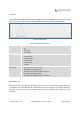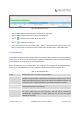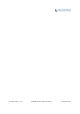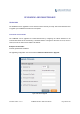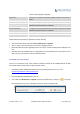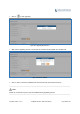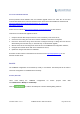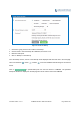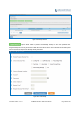User's Manual Part 2
Firmware Version 1.0.0.1 UCM6200 Series IP PBX User Manual Page 307 of 320
NOLOCALFIRMWARESERVERS
Service providers should maintain their own firmware upgrade servers. For users who do not have
TFTP/HTTP/HTTPS server, some free windows version TFTP servers are available for download from
http://www.solarwinds.com/products/freetools/free_tftp_server.aspx
http://tftpd32.jounin.net
Please check our website at http://www.grandstream.com/support/firmware
for latest firmware.
Instructions for local firmware upgrade via TFTP:
1. Unzip the firmware files and put all of them in the root directory of the TFTP server;
2. Connect the PC running the TFTP server and the UCM6200 to the same LAN segment;
3. Launch the TFTP server and go to the File menu->Configure->Security to change the TFTP server's
default setting from "Receive Only" to "Transmit Only" for the firmware upgrade;
4. Start the TFTP server and configure the TFTP server in the UCM6200 web configuration interface;
5. Configure the Firmware Server Path to the IP address of the PC;
6. Update the changes and reboot the UCM6200.
End users can also choose to download a free HTTP server from http://httpd.apache.org/
or use
Microsoft IIS web server.
BACKUP
The UCM6200 configuration can be backed up locally or via network. The backup file will be used to
restore the configuration on UCM6200 when necessary.
BACKUP/RESTORE
Users could backup the UCM6200 configurations for restore purpose under Web
GUI->Maintenance->Backup->Local Backup.
Click on
to create a new backup file. Then the following dialog will show.