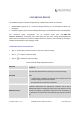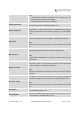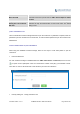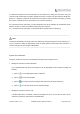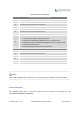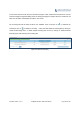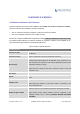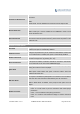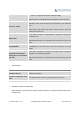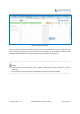User's Manual Part 2
Firmware Version 1.0.0.1 UCM6200 Series IP PBX User Manual Page 180 of 320
CONFERENCEBRIDGE
The UCM6200 supports conference bridge allowing multiple bridges used at the same time:
UCM6202/6204 supports up to 3 conference bridges allowing up to 25 simultaneous PSTN or IP
participants.
UCM6208 supports up to 6 conference bridges allowing up to 32 simultaneous PSTN or IP participants.
The conference bridge configurations can be accessed under Web GUI->PBX->Call
Features->Conference. In this page, users could create, edit, view, invite, manage the participants and
delete conference bridges. The conference bridge status and conference call recordings (if recording is
enabled) will be displayed in this web page as well.
CONFERENCEBRIDGECONFIGURATIONS
Click on "Create New Conference Room" to add a new conference bridge.
Click on
to edit the conference bridge.
Click on
to delete the conference bridge.
Table 58: Conference Bridge Configuration Parameters
Extension
Configure the conference number for the users to dial into the
conference.
Password
When configured, the users who would like to join the conference call
must enter this password before accessing the conference bridge.
Note:
If "Public Mode" is enabled, the password is not required to join the
conference bridge thus this field is invalid.
The password has to be at least 4 characters.
Admin Password
Configure the password to join the conference bridge as administrator.
Conference administrator can manage the conference call via IVR (if
"Enable Caller Menu" is enabled) as well as invite other parties to join the
conference by dialing "0" (permission required from the invited party) or
"1" (permission not required from the invited party) during the conference
call.