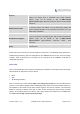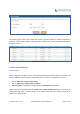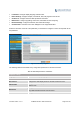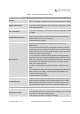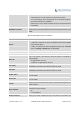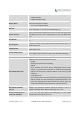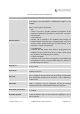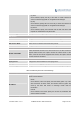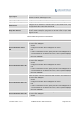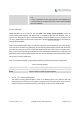User's Manual Part 1
Firmware Version 1.0.0.1 UCM6200 Series IP PBX User Manual Page 90 of 320
Segment
extension range to be assigned if "Automatically Assign Extension" is
enabled. The default range is 5000-6299. Zero Config Extension
Segment range can be defined in web UI->PBX->Internal
Options->General page->Extension Preference section: "Auto Provision
Extensions".
Enable Pick Extension
If enabled, the extension list will be sent out to the device after receiving
the device's request. This feature is for the GXP series phones that
support selecting extension to be provisioned via phone's LCD. The
default setting is disabled.
Pick Extension Segment
Click on the link "Pick Extension Segment" to specify the extension list to
be sent to the device. The default range is 4000 to 4999. Pick Extension
Segment range can be defined in web UI->PBX->Internal
Options->General page->Extension Preference section: "Pick
Extensions".
Pick Extension Period
(hour):
Specify the number of minutes to allow the phones being provisioned to
pick extensions.
Please make sure an extension is manually assigned to the phone or "Automatically Assign Extension" is
enabled during provisioning. After the configuration on the UCM6200 web GUI, click on "Save" and "Apply
Changes". Once the phone boots up and picks up the config file from the UCM6200, it will take the
configuration right away.
DISCOVERY
Users could manually discover the device by specifying the IP address or scanning the entire LAN network.
Three methods are supported to scan the devices.
PING
ARP
SIP Message (NOTIFY)
Click on "Auto Discover" under web UI-> PBX-> Zero Config->Zero Config, fill in the "Scan Method" and
"Scan IP". The IP address segment will be automatically filled in based on the network mask detected on
the UCM6200. If users need scan the entire network segment, enter 255 (for example, 192.168.40.255)
instead of a specific IP address. Then click on "Save" to start discovering the devices within the same
network. To successfully discover the devices, "Zero Config" needs to be enabled on the UCM6200 web
GUI->PBX->Zero Config->Auto Provisioning Settings.