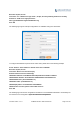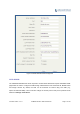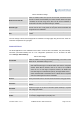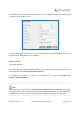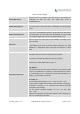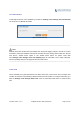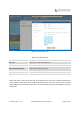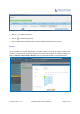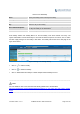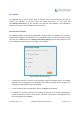User's Manual Part 1
Firmware Version 1.0.0.1 UCM6200 Series IP PBX User Manual Page 72 of 320
Table 19: HTTP Server Settings
Redirect From Port 80
Enable or disable redirect from port 80. On the PBX, the default access
protocol is HTTPS and the default port number is 8089. When this option
is enabled, the access using HTTP with Port 80 will be redirected to
HTTPS with Port 8089. The default setting is "Enable".
Protocol Type
Select HTTP or HTTPS. The default setting is "HTTPS". This is also the
protocol used for zero config when the end point device downloads the
config file from the UCM6200.
Port
Specify port number to access the HTTP server. The default port number
is 8089.
Once the change is saved, the web page will be redirected to the login page using the new URL. Enter the
username and password to login again.
EMAILSETTINGS
The Email application on the UCM6200 can be used to send out alert event Emails, Fax (Fax-To-Email),
Voicemail (Voicemail-To-Email) and etc. The configuration parameters can be accessed via Web
GUI->Settings->Email Settings.
Table 20: Email Settings
TLS Enable
Enable or disable TLS during transferring/submitting your Email to other
SMTP server. The default setting is "Yes".
Type
Select Email type.
MTA: Mail Transfer Agent. The Email will be sent from the configured
domain. When MTA is selected, there is no need to set up SMTP
server for it or no user login is required. However, the Emails sent
from MTA might be considered as spam by the target SMTP server.
Client: Submit Emails to the SMTP server. A SMTP server is required
and users need login with correct credentials.
Domain
Specify the domain name to be used in the Email when using type "MTA".
Server
Specify the SMTP server when using type "Client".
Username
Username is required when using type "Client". Normally it's the Email
address.
Password
Password to login for the above Username (Email address) is required
when using type "Client".
Display Name
Specify the display name in the FROM header in the Email.
Sender
Specify the sender's Email address.
For example, pbx@example.mycompany.com.