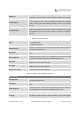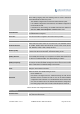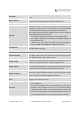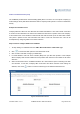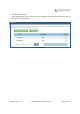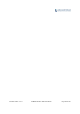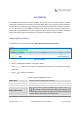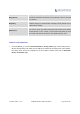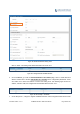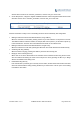User's Manual Part 1
Firmware Version 1.0.0.1 UCM6200 Series IP PBX User Manual Page 166 of 320
SLASTATION
The UCM6200 supports SLA that allows mapping the key with LED on a multi-line phone to different
external lines. When there is an incoming call and the phone starts to ring, the LED on the key will flash in
red and the call can be picked up by pressing this key. This allows users to know if the line is occupied or
not. The SLA function on the UCM6200 is similar to BLF but SLA is used to monitor external line i.e.,
analog trunk on the UCM6200. Users could configure the phone with BLF mode on the MPK to monitor the
analog trunk status or press the line key pick up call from the analog trunk on the UCM6200.
CREATE/EDITSLASTATION
SLA Station can be configured on web GUI->PBX->Basic/Call Routes->SLA Station.
Figure 99: SLA Station
Click on “Create New SLA Station” to add a SLA Station.
Click on
to edit the SLA Station. The following table shows the SLA Station configuration
parameters.
Click on
to delete the SLA Station.
Table 55: SLA Station Configuration Parameters
Station Name
Configure a name to identify the SLA Station.
Station
Specify a SIP extension as a station that will be using SLA.
Available SLA Trunks
Existing Analog Trunks with SLA Mode enabled will be listed here.
Selected SLA Trunks
Select a trunk for this SLA from the Available SLA Trunks list. Click on
to arrange the order. If there are multiple trunks selected, when
there are calls on those trunks at the same time, pressing the LINE key on
the phone will pick up the call on the first trunk here.
SLA Station Options