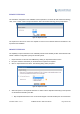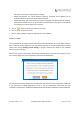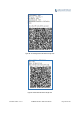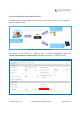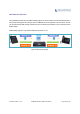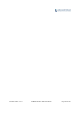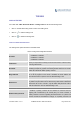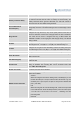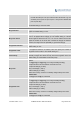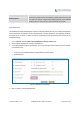User's Manual Part 1
Firmware Version 1.0.0.1 UCM6200 Series IP PBX User Manual Page 141 of 320
information as previously configured without change.
Delete and Recreate: The current extension previously configured will be deleted and the
duplicate extension in the csv file will be loaded to the PBX.
Update Information: The current extension previously configured in the PBX will be kept. However,
if the duplicate extension in the csv file has different configuration for any options, it will override
the configuration for those options in the extension.
5. Click on
to select csv file from local directory in the PC.
6. Click on "Save" to import the csv file.
7. Click on "Apply Changes" to apply the imported file on the UCM6200.
EMAILTOUSER
Once the extensions are created with Email address, the PBX administrator can click on button “Email To
User” to send the account registration and configuration information to the user. Please make sure Email
setting under web UI->Settings->Email Settings is properly configured and tested on the UCM6200
before using “Email To User”.
When click on “Email To User” button, the following message will be prompted in the web page. Click on
OK to confirm sending the account information to all users’ Email addresses.
Figure 87: Email To User - Prompt Information
The user will receive Email including account registration information and LDAP configuration. A QR code
is also generated for Mobile applications to scan it and get automatically provisioned. QR code
provisioning is supported on Grandstream Softphone GS Wave Android
TM
application and iOS application.