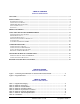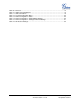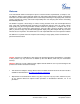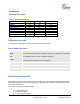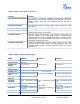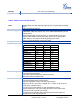user manual
Grandstream Networks, Inc. GXP21xx User Manual Page 5 of 41
Firmware version: 1.0.1.66 Last Updated: 05/2011
FIGURE 1: CONNECTING THE GXP2120/2110 AND THE GXP EXTENSION
GXP2120 with GXP Extension
GXP Extension
Connecting the GXP2120/2110
to GXP Extension
Reverse side of connection with
connection plate
Reverse side of connection w/connection
plate
GXP2120/2110 has a special port on
the back.
Connect the first GXP EXT to the GXP2120/2110 using the connection cable found in the GXP Extension
package. The first GXP EXT draws power directly from the phone. Connect the second GXP Extension unit
using the connection plate and the connection cable. The GXP2120/2110 will automatically reboot and
power up the GXP Extensions. Grandstream recommends, though not required, to use a separate power
supply with the second GXP EXT.
NOTE: Should your system lose power, please unplug your devices and power up the GXP2120/2110 first.
Powering up the system:
1. The GXP2120/2110 will boot up first;
2. The GXP2120/2110 LEDs will be solid red;
3. The status light in the top right corner of the GXP Ext will blink in red;
4. All of the LED indicators on the GXP Ext will flash three times;
5. The status light at the top right corner of the GXP Ext will turn to solid green.
NOTE:
1. Extension for GXP2120/2110 is the same for GXP2020/2010 models. However, GXP2120/2110
uses a different-shaped connector for the special port (as shown above). Extension cables will be
included with the extension board.
2. Extension for GXP2120/2110 does not support hot-swap. Once connected, user should reboot the
phone to ensure the set up will work correctly.
3. GXP2120/2110 can drive 2 extension modules. Independent power adapters are not needed for
extension modules.