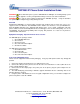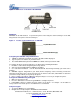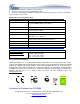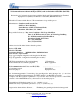user manual
Grandstream Networks, Inc., 1297 Beacon St., 2
nd
Flr, Brookline, MA 02446 USA
Tel: (617) 566-9300, FAX: (617) 249-1987
www.grandstream.com
GXP2000 IP Phone Quick Installation Guide
WARNING: Please DO NOT power cycle the GXP2000 when LED lights are flashing during system
boot up or firmware upgrade. You may corrupt firmware images and cause the unit to malfunction.
WARNING:
Use only the power adapter included in the GXP2000 package. Using an alternative
non-qualified power adapter may possibly damage the unit.
Overview
Grandstream GXP2000 is a next-generation enterprise SIP telephone that is feature rich, easy to use,
supports Power-over-Ethernet. The GXP2000 features intuitive user interfaces, four (4) individual lines,
dual 10/100mbps Ethernet ports, graphical LCD display and a secure central configuration. This SIP
phone combines feature functionality with the latest technology to offer excellent audio quality, ease of use,
expandability, and broad interoperability with 3rd party SIP platforms. It is ideal for any business
communication environment.
Equipment Packaging - Unpack and check all accessories
The GXP2000 phone package contains
1. One GXP2000 Main Case
2. One Headset
3. One Phone Cord
4. One Universal Power Adaptor
5. One Ethernet Cable
The GXP-Extension package contains:
1. One GXP-Extension
2. One PS2 Cable
3. One connection plate
4. One Universal Power Adaptor
Connect the GXP2000 IP Phone
Please use the equipment included in the packaging. Using any other power source may damage the
product.
1. Connect the handset and main phone case with the phone cord.
2. Connect the LAN port of the phone to the RJ-45 socket of a hub/switch or a router (LAN side of the
router) using the Ethernet cable.
3. Connect the 5V DC output plug to the power jack on the phone; plug the power adapter into an
electrical outlet.
4. The LCD will display provisioning or firmware upgrade information. Before continuing, wait for the
date/time display to show up.
5. Using the phone embedded web server or keypad configuration menu, you can further configure the
phone using either a static IP or DHCP.
Last updated on April 1, 2008
2