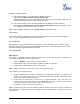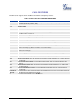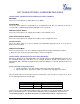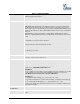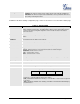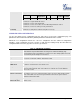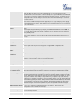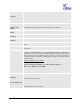user manual
Firmware version 1.0.0.8 DP715/DP710 User Manual Page 34 of 52
DP715 BASE STATION - CONFIGURATION GUIDE
CONFIGURING THE BASE STATION THROUGH VOICE PROMPTS
DHCP MODE
Select voice menu option 01 to enable DP715 to use DHCP.
STATIC IP MODE
Select voice menu option 01 to enable DP715 to use STATIC IP mode, then use option 02, 03, 04, 05 to
set up IP address, Subnet Mask, Gateway and DNS server respectively.
FIRMWARE SERVER IP ADDRESS
Select voice menu option 13 to configure the IP address of the firmware server.
CONFIGURATION SERVER IP ADDRESS
Select voice menu option 14 to configure the IP address of the configuration server.
UPGRADE PROTOCOL
Select voice menu option 15 to choose firmware and configuration upgrade protocol. User can choose
between TFTP and HTTP.
FIRMWARE UPGRADE MODE
Select voice menu option 17 to choose firmware upgrade mode among the following three options:
1) Always check, 2) check when pre/suffix changes, and 3) never upgrade.
CONFIGURING THE BASE STATION VIA WEB BROWSER
DP715 Base Station has an embedded Web server that will respond to HTTP GET/POST requests. It also
has embedded HTML pages that allow users to configure the DP715 through a web browser such as
Microsoft’s IE, AOL’s Netscape or Mozilla Firefox installed on Windows or Unix OS. (Macintosh OS is not
included).
Access the Web Configuration Menu
1. Find the IP address of the Base Station using voice prompt menu option 02.
2. Open a web browser, type in the IP address. You will see the login page of the device.
Once the HTTP request is entered and sent from a web browser, the user will see a login screen. There
are two default passwords for the login page:
User Level:
Password:
Web pages allowed:
End User Level
123
Only Status and Basic Settings
Administrator Level
admin
Browse all pages
The password is case sensitive with maximum length of 25 characters. The factory default password for
End User and administrator is “123” and “admin” respectively. Only an administrator can access the
“ADVANCED SETTINGS”, “HANDSET SETTINGS” and “PROFILE SETTINGS” configuration pages.