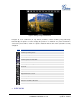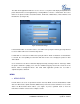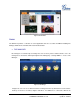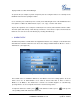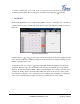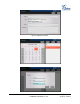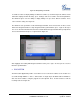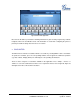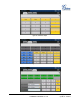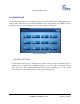user manual
Grandstream Networks, Inc. GXV3175 USER MANUAL Page 85 of 119
FIRMWARE VERSION 1.0.0.32 Updated : 12/2010
To set the recurring day, users needs to tap on check box in the left hand side of the day to
check/uncheck the option. After checking it, the icon will become activated as from grey.
CALENDAR
The Calendar application is accessed by selecting “MENU”-> “Tools”-> “Calendar”. Users can view the
calendar, add events to the calendar and synchronize it to a pre-existed Google calendar account. See
Figure 80.
Figure 80: Calendar Application
In Figure 80, press and to move and select the month and year. Then after tapping on a date
in the calendar, it will turn red with the holiday and event information (if configured) displayed in the
window on the right of the screen.
To add a new event, user can press button on the right window after tapping on the day in the
calendar to add ne
w event to the selected date. Then enter the event detail in the screen shown in
Figure 81. Fill in the information in “What”, “Where” and “Description” then select the event time. If the
check box of “All day” option is unchecked, there will be time option for the users to set the specific
time of the day. In “Repeats”, users could select no repeat, daily, weekly or monthly to set alarm alert
of the event for reminder purpose. Figure 82 shows the calendar after an event is added.