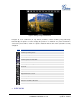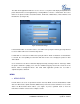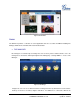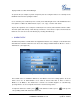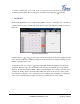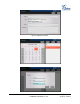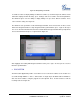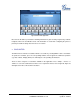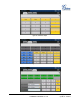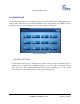user manual
Grandstream Networks, Inc. GXV3175 USER MANUAL Page 84 of 119
FIRMWARE VERSION 1.0.0.32 Updated : 12/2010
displayed and accessible in File Manager.
To open the file (for example, a picture or mp3 file) after accessing the folder, users could tap on the
thumbnail of the file after opening the folders.
Users could also press and hold (for 2-4 seconds) on the bottom right corner of the thumbnail to have
more options to edit the file, which includes “open”, “cut”, “copy”, “rename” and “delete”.
To paste the copied file, users could press and hold (for 2-4 seconds) on the blank area inside a folder.
Then two options will show up: “New directory” and “Paste”. Select “Paste” to place the file inside the
folder. Or users can also create new directory by selecting “New directory”.
ALARM CLOCK
The GXV3175 provides a flexible alarm clock application that lets users configure a custom alarm tone
and alarm time in detail to suit their needs. Access the settings for Alarm Clock via “Menu”-> “Tools”->
“Alarm Clock”. (See Figure 79)
Figure 79: Alarm Clock Application
Three alarm clocks are available in GXV3175, each with the exact same settings options. To set the
alarm, select “Yes” in “Alarm Enable”. Users could set “Snooze Time Out” to “None” or from “5
Minutes” to “30 Minutes”. The “Alarm Tone” could be set as built-in ringtones or customized by
pressing “Browse” to select a mp3 file from local or external storage device.
To adjust the alarm tone volume, press to turn down the volume or press to turn up. The
corresponding volume will show in the volume bar.